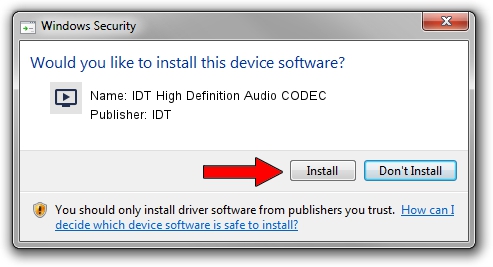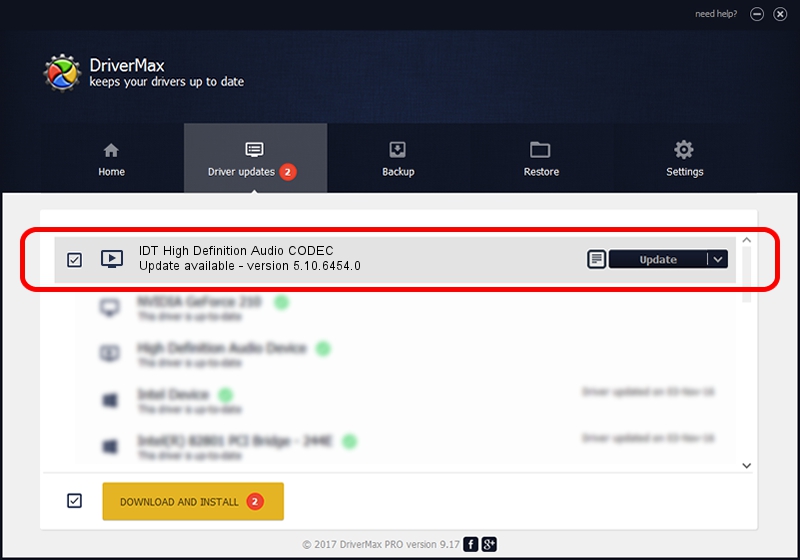Advertising seems to be blocked by your browser.
The ads help us provide this software and web site to you for free.
Please support our project by allowing our site to show ads.
Home /
Manufacturers /
IDT /
IDT High Definition Audio CODEC /
HDAUDIO/FUNC_01&VEN_111D&DEV_76E0&SUBSYS_103C1896 /
5.10.6454.0 Feb 05, 2013
Driver for IDT IDT High Definition Audio CODEC - downloading and installing it
IDT High Definition Audio CODEC is a MEDIA hardware device. The Windows version of this driver was developed by IDT. In order to make sure you are downloading the exact right driver the hardware id is HDAUDIO/FUNC_01&VEN_111D&DEV_76E0&SUBSYS_103C1896.
1. IDT IDT High Definition Audio CODEC driver - how to install it manually
- Download the driver setup file for IDT IDT High Definition Audio CODEC driver from the link below. This is the download link for the driver version 5.10.6454.0 dated 2013-02-05.
- Start the driver setup file from a Windows account with administrative rights. If your User Access Control Service (UAC) is enabled then you will have to confirm the installation of the driver and run the setup with administrative rights.
- Go through the driver installation wizard, which should be quite easy to follow. The driver installation wizard will scan your PC for compatible devices and will install the driver.
- Shutdown and restart your PC and enjoy the updated driver, it is as simple as that.
This driver received an average rating of 3.6 stars out of 75144 votes.
2. How to use DriverMax to install IDT IDT High Definition Audio CODEC driver
The advantage of using DriverMax is that it will setup the driver for you in just a few seconds and it will keep each driver up to date, not just this one. How can you install a driver with DriverMax? Let's take a look!
- Start DriverMax and press on the yellow button named ~SCAN FOR DRIVER UPDATES NOW~. Wait for DriverMax to scan and analyze each driver on your PC.
- Take a look at the list of driver updates. Scroll the list down until you find the IDT IDT High Definition Audio CODEC driver. Click the Update button.
- Finished installing the driver!