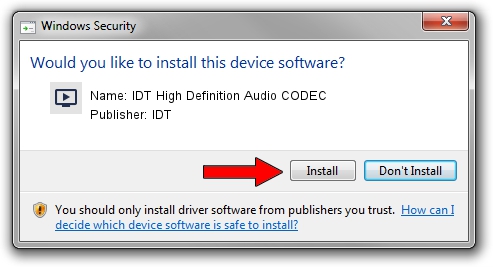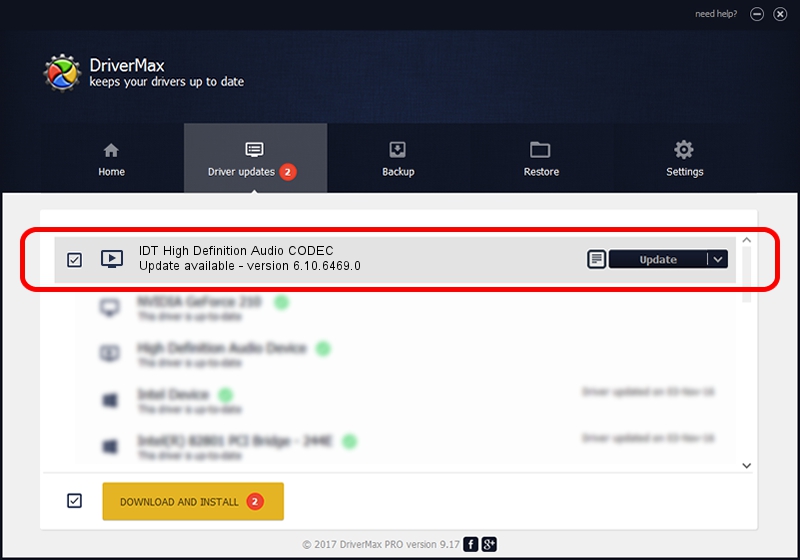Advertising seems to be blocked by your browser.
The ads help us provide this software and web site to you for free.
Please support our project by allowing our site to show ads.
Home /
Manufacturers /
IDT /
IDT High Definition Audio CODEC /
HDAUDIO/FUNC_01&VEN_111D&DEV_76E0&SUBSYS_103C1831 /
6.10.6469.0 Apr 17, 2013
IDT IDT High Definition Audio CODEC - two ways of downloading and installing the driver
IDT High Definition Audio CODEC is a MEDIA hardware device. The Windows version of this driver was developed by IDT. The hardware id of this driver is HDAUDIO/FUNC_01&VEN_111D&DEV_76E0&SUBSYS_103C1831.
1. IDT IDT High Definition Audio CODEC - install the driver manually
- Download the setup file for IDT IDT High Definition Audio CODEC driver from the location below. This is the download link for the driver version 6.10.6469.0 released on 2013-04-17.
- Run the driver setup file from a Windows account with administrative rights. If your User Access Control Service (UAC) is running then you will have to accept of the driver and run the setup with administrative rights.
- Go through the driver installation wizard, which should be pretty straightforward. The driver installation wizard will scan your PC for compatible devices and will install the driver.
- Restart your computer and enjoy the fresh driver, as you can see it was quite smple.
This driver was installed by many users and received an average rating of 3.7 stars out of 34605 votes.
2. How to install IDT IDT High Definition Audio CODEC driver using DriverMax
The advantage of using DriverMax is that it will install the driver for you in just a few seconds and it will keep each driver up to date, not just this one. How can you install a driver with DriverMax? Let's follow a few steps!
- Start DriverMax and push on the yellow button that says ~SCAN FOR DRIVER UPDATES NOW~. Wait for DriverMax to scan and analyze each driver on your computer.
- Take a look at the list of available driver updates. Search the list until you find the IDT IDT High Definition Audio CODEC driver. Click the Update button.
- Finished installing the driver!

Jul 12 2016 5:27PM / Written by Dan Armano for DriverMax
follow @danarm