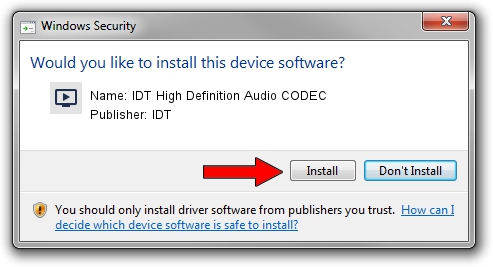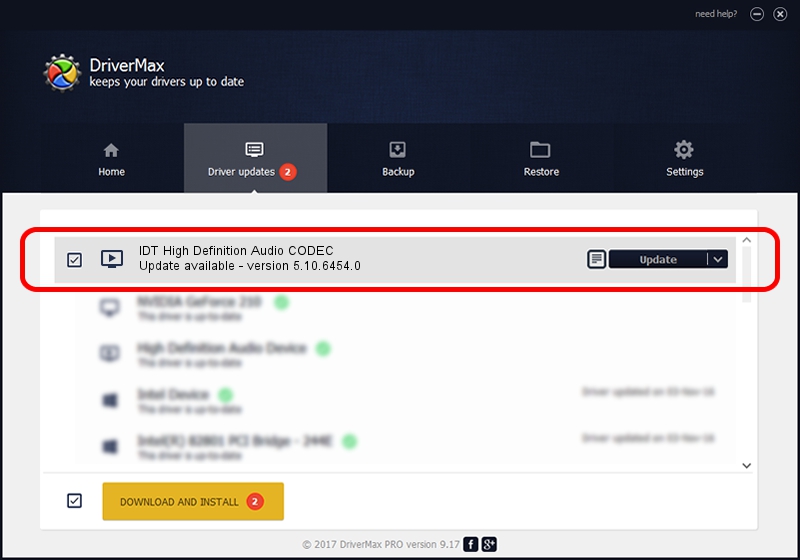Advertising seems to be blocked by your browser.
The ads help us provide this software and web site to you for free.
Please support our project by allowing our site to show ads.
Home /
Manufacturers /
IDT /
IDT High Definition Audio CODEC /
HDAUDIO/FUNC_01&VEN_111D&DEV_76D5&SUBSYS_103C3385 /
5.10.6454.0 Feb 05, 2013
Download and install IDT IDT High Definition Audio CODEC driver
IDT High Definition Audio CODEC is a MEDIA device. This driver was developed by IDT. The hardware id of this driver is HDAUDIO/FUNC_01&VEN_111D&DEV_76D5&SUBSYS_103C3385; this string has to match your hardware.
1. How to manually install IDT IDT High Definition Audio CODEC driver
- Download the driver setup file for IDT IDT High Definition Audio CODEC driver from the location below. This is the download link for the driver version 5.10.6454.0 dated 2013-02-05.
- Start the driver installation file from a Windows account with administrative rights. If your User Access Control Service (UAC) is running then you will have to confirm the installation of the driver and run the setup with administrative rights.
- Follow the driver setup wizard, which should be quite easy to follow. The driver setup wizard will analyze your PC for compatible devices and will install the driver.
- Shutdown and restart your computer and enjoy the updated driver, as you can see it was quite smple.
This driver was rated with an average of 3 stars by 74373 users.
2. Installing the IDT IDT High Definition Audio CODEC driver using DriverMax: the easy way
The most important advantage of using DriverMax is that it will install the driver for you in just a few seconds and it will keep each driver up to date, not just this one. How can you install a driver with DriverMax? Let's follow a few steps!
- Open DriverMax and click on the yellow button named ~SCAN FOR DRIVER UPDATES NOW~. Wait for DriverMax to scan and analyze each driver on your computer.
- Take a look at the list of detected driver updates. Scroll the list down until you locate the IDT IDT High Definition Audio CODEC driver. Click the Update button.
- Finished installing the driver!