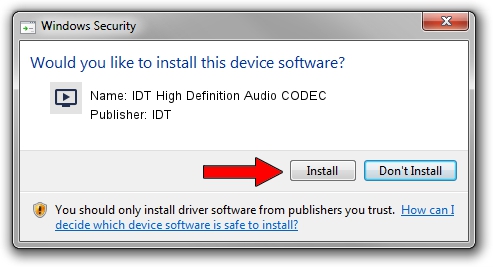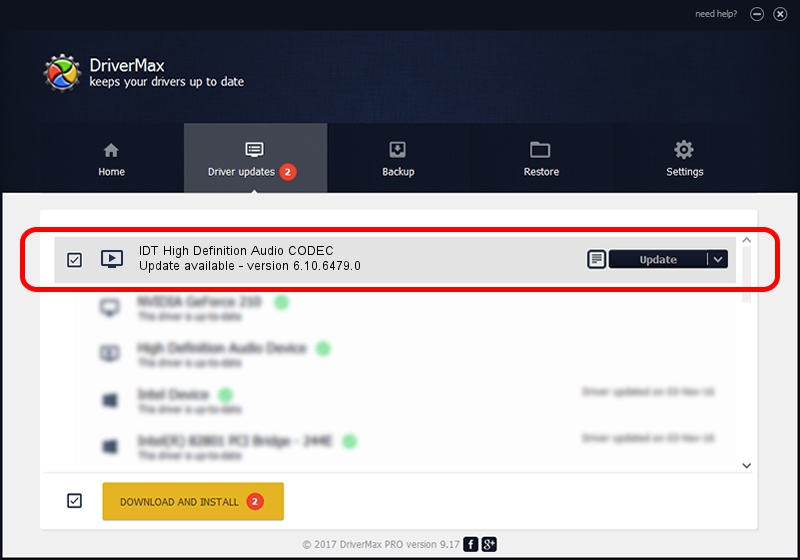Advertising seems to be blocked by your browser.
The ads help us provide this software and web site to you for free.
Please support our project by allowing our site to show ads.
Home /
Manufacturers /
IDT /
IDT High Definition Audio CODEC /
HDAUDIO/FUNC_01&VEN_111D&DEV_76D5&SUBSYS_103C1649 /
6.10.6479.0 May 16, 2013
IDT IDT High Definition Audio CODEC how to download and install the driver
IDT High Definition Audio CODEC is a MEDIA device. This Windows driver was developed by IDT. In order to make sure you are downloading the exact right driver the hardware id is HDAUDIO/FUNC_01&VEN_111D&DEV_76D5&SUBSYS_103C1649.
1. How to manually install IDT IDT High Definition Audio CODEC driver
- Download the setup file for IDT IDT High Definition Audio CODEC driver from the link below. This is the download link for the driver version 6.10.6479.0 released on 2013-05-16.
- Start the driver setup file from a Windows account with the highest privileges (rights). If your User Access Control (UAC) is running then you will have to accept of the driver and run the setup with administrative rights.
- Follow the driver installation wizard, which should be pretty easy to follow. The driver installation wizard will scan your PC for compatible devices and will install the driver.
- Shutdown and restart your computer and enjoy the updated driver, as you can see it was quite smple.
This driver was installed by many users and received an average rating of 4 stars out of 49258 votes.
2. Using DriverMax to install IDT IDT High Definition Audio CODEC driver
The advantage of using DriverMax is that it will setup the driver for you in just a few seconds and it will keep each driver up to date. How can you install a driver with DriverMax? Let's follow a few steps!
- Start DriverMax and press on the yellow button named ~SCAN FOR DRIVER UPDATES NOW~. Wait for DriverMax to scan and analyze each driver on your computer.
- Take a look at the list of available driver updates. Scroll the list down until you find the IDT IDT High Definition Audio CODEC driver. Click the Update button.
- Finished installing the driver!

Aug 11 2016 8:49AM / Written by Andreea Kartman for DriverMax
follow @DeeaKartman