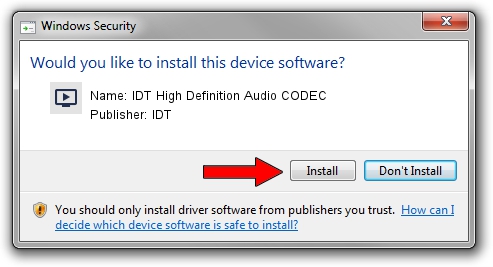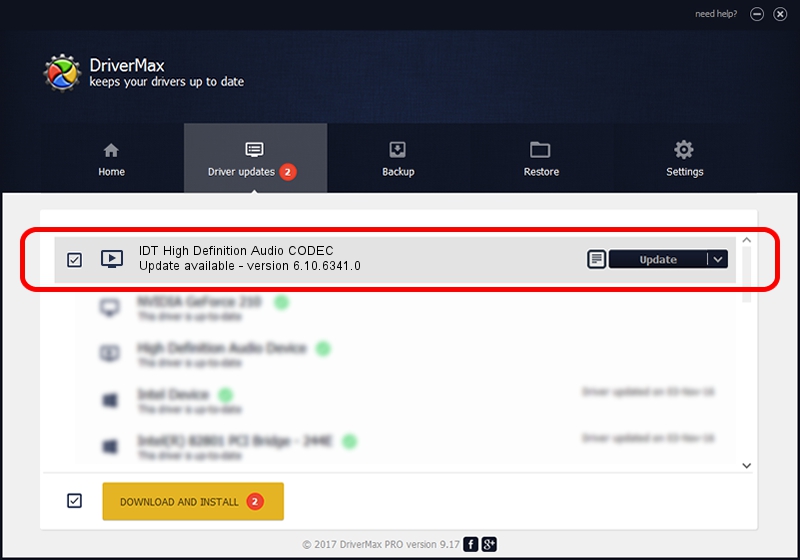Advertising seems to be blocked by your browser.
The ads help us provide this software and web site to you for free.
Please support our project by allowing our site to show ads.
Home /
Manufacturers /
IDT /
IDT High Definition Audio CODEC /
HDAUDIO/FUNC_01&VEN_111D&DEV_76D5&SUBSYS_103C1585 /
6.10.6341.0 May 27, 2011
IDT IDT High Definition Audio CODEC - two ways of downloading and installing the driver
IDT High Definition Audio CODEC is a MEDIA device. The developer of this driver was IDT. HDAUDIO/FUNC_01&VEN_111D&DEV_76D5&SUBSYS_103C1585 is the matching hardware id of this device.
1. Install IDT IDT High Definition Audio CODEC driver manually
- Download the setup file for IDT IDT High Definition Audio CODEC driver from the link below. This download link is for the driver version 6.10.6341.0 dated 2011-05-27.
- Start the driver installation file from a Windows account with the highest privileges (rights). If your User Access Control Service (UAC) is running then you will have to confirm the installation of the driver and run the setup with administrative rights.
- Go through the driver installation wizard, which should be pretty easy to follow. The driver installation wizard will scan your PC for compatible devices and will install the driver.
- Shutdown and restart your PC and enjoy the fresh driver, as you can see it was quite smple.
This driver was installed by many users and received an average rating of 3.4 stars out of 38448 votes.
2. Installing the IDT IDT High Definition Audio CODEC driver using DriverMax: the easy way
The advantage of using DriverMax is that it will install the driver for you in just a few seconds and it will keep each driver up to date. How can you install a driver using DriverMax? Let's follow a few steps!
- Open DriverMax and push on the yellow button named ~SCAN FOR DRIVER UPDATES NOW~. Wait for DriverMax to scan and analyze each driver on your computer.
- Take a look at the list of available driver updates. Scroll the list down until you locate the IDT IDT High Definition Audio CODEC driver. Click the Update button.
- Finished installing the driver!

Jun 20 2016 12:48PM / Written by Dan Armano for DriverMax
follow @danarm