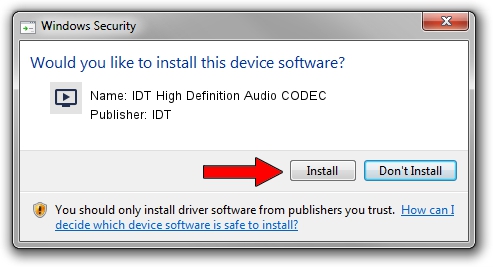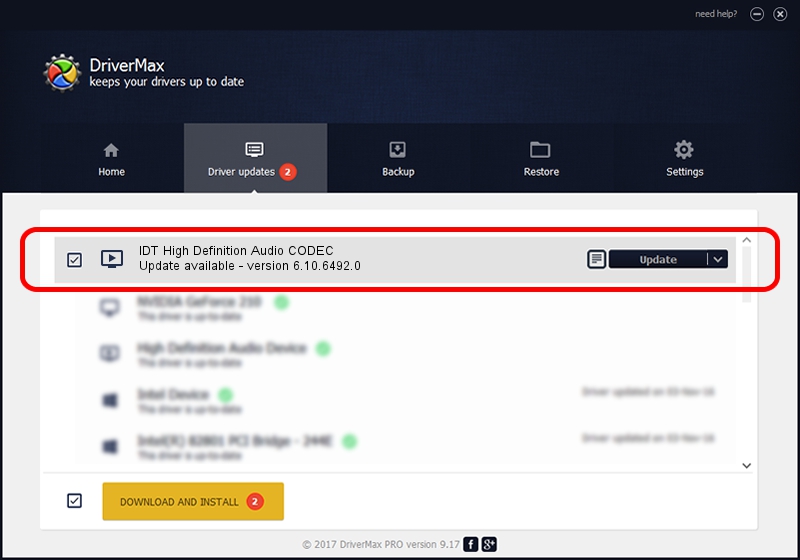Advertising seems to be blocked by your browser.
The ads help us provide this software and web site to you for free.
Please support our project by allowing our site to show ads.
Home /
Manufacturers /
IDT /
IDT High Definition Audio CODEC /
HDAUDIO/FUNC_01&VEN_111D&DEV_76D5&SUBSYS_103C1448 /
6.10.6492.0 Sep 04, 2013
Driver for IDT IDT High Definition Audio CODEC - downloading and installing it
IDT High Definition Audio CODEC is a MEDIA device. This Windows driver was developed by IDT. In order to make sure you are downloading the exact right driver the hardware id is HDAUDIO/FUNC_01&VEN_111D&DEV_76D5&SUBSYS_103C1448.
1. How to manually install IDT IDT High Definition Audio CODEC driver
- Download the setup file for IDT IDT High Definition Audio CODEC driver from the link below. This is the download link for the driver version 6.10.6492.0 released on 2013-09-04.
- Run the driver setup file from a Windows account with the highest privileges (rights). If your User Access Control Service (UAC) is started then you will have to accept of the driver and run the setup with administrative rights.
- Go through the driver installation wizard, which should be pretty easy to follow. The driver installation wizard will analyze your PC for compatible devices and will install the driver.
- Restart your computer and enjoy the new driver, it is as simple as that.
This driver received an average rating of 3 stars out of 92842 votes.
2. The easy way: using DriverMax to install IDT IDT High Definition Audio CODEC driver
The most important advantage of using DriverMax is that it will setup the driver for you in just a few seconds and it will keep each driver up to date, not just this one. How easy can you install a driver using DriverMax? Let's see!
- Open DriverMax and click on the yellow button that says ~SCAN FOR DRIVER UPDATES NOW~. Wait for DriverMax to scan and analyze each driver on your computer.
- Take a look at the list of available driver updates. Scroll the list down until you locate the IDT IDT High Definition Audio CODEC driver. Click the Update button.
- That's all, the driver is now installed!

Jun 20 2016 12:48PM / Written by Dan Armano for DriverMax
follow @danarm