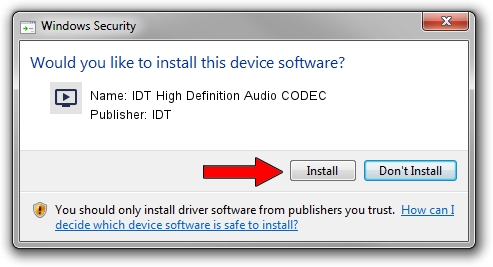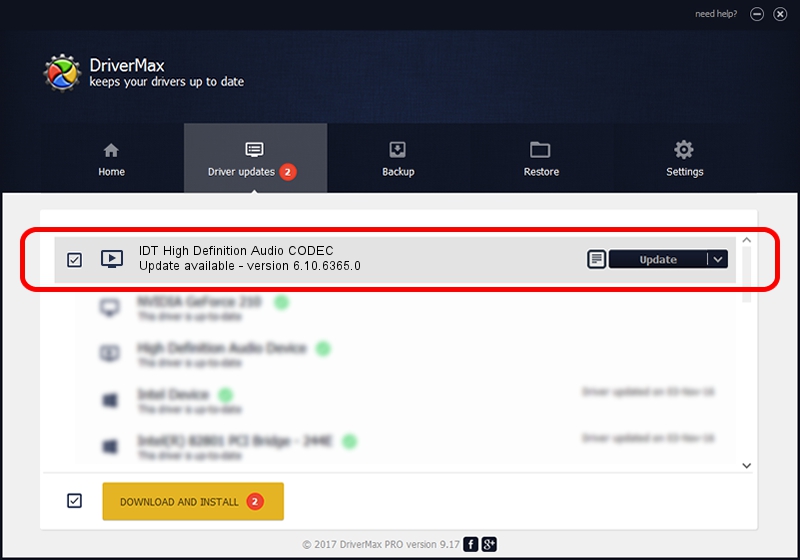Advertising seems to be blocked by your browser.
The ads help us provide this software and web site to you for free.
Please support our project by allowing our site to show ads.
Home /
Manufacturers /
IDT /
IDT High Definition Audio CODEC /
HDAUDIO/FUNC_01&VEN_111D&DEV_76D5&SUBSYS_103C1441 /
6.10.6365.0 Sep 08, 2011
Driver for IDT IDT High Definition Audio CODEC - downloading and installing it
IDT High Definition Audio CODEC is a MEDIA device. This driver was developed by IDT. HDAUDIO/FUNC_01&VEN_111D&DEV_76D5&SUBSYS_103C1441 is the matching hardware id of this device.
1. IDT IDT High Definition Audio CODEC driver - how to install it manually
- You can download from the link below the driver setup file for the IDT IDT High Definition Audio CODEC driver. The archive contains version 6.10.6365.0 released on 2011-09-08 of the driver.
- Start the driver installer file from a user account with administrative rights. If your User Access Control Service (UAC) is enabled please confirm the installation of the driver and run the setup with administrative rights.
- Go through the driver setup wizard, which will guide you; it should be pretty easy to follow. The driver setup wizard will analyze your computer and will install the right driver.
- When the operation finishes restart your computer in order to use the updated driver. It is as simple as that to install a Windows driver!
This driver was rated with an average of 3.4 stars by 10039 users.
2. The easy way: using DriverMax to install IDT IDT High Definition Audio CODEC driver
The advantage of using DriverMax is that it will setup the driver for you in just a few seconds and it will keep each driver up to date, not just this one. How can you install a driver using DriverMax? Let's follow a few steps!
- Start DriverMax and press on the yellow button named ~SCAN FOR DRIVER UPDATES NOW~. Wait for DriverMax to analyze each driver on your computer.
- Take a look at the list of detected driver updates. Scroll the list down until you find the IDT IDT High Definition Audio CODEC driver. Click the Update button.
- Finished installing the driver!

Jun 29 2016 2:10AM / Written by Daniel Statescu for DriverMax
follow @DanielStatescu