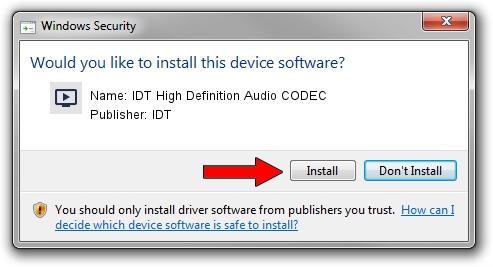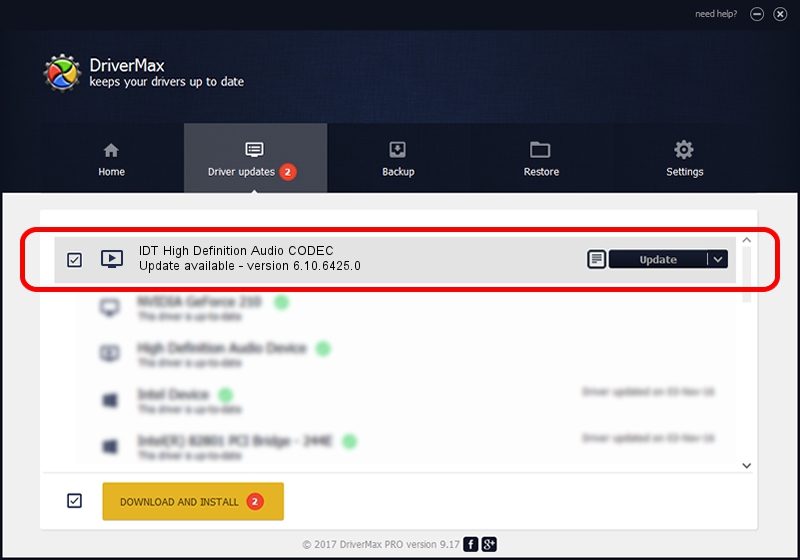Advertising seems to be blocked by your browser.
The ads help us provide this software and web site to you for free.
Please support our project by allowing our site to show ads.
Home /
Manufacturers /
IDT /
IDT High Definition Audio CODEC /
HDAUDIO/FUNC_01&VEN_111D&DEV_76D5&SUBSYS_103C1436 /
6.10.6425.0 Aug 19, 2012
Driver for IDT IDT High Definition Audio CODEC - downloading and installing it
IDT High Definition Audio CODEC is a MEDIA device. The Windows version of this driver was developed by IDT. The hardware id of this driver is HDAUDIO/FUNC_01&VEN_111D&DEV_76D5&SUBSYS_103C1436; this string has to match your hardware.
1. Manually install IDT IDT High Definition Audio CODEC driver
- Download the driver setup file for IDT IDT High Definition Audio CODEC driver from the link below. This is the download link for the driver version 6.10.6425.0 released on 2012-08-19.
- Run the driver installation file from a Windows account with the highest privileges (rights). If your User Access Control Service (UAC) is enabled then you will have to accept of the driver and run the setup with administrative rights.
- Go through the driver installation wizard, which should be quite straightforward. The driver installation wizard will scan your PC for compatible devices and will install the driver.
- Shutdown and restart your PC and enjoy the fresh driver, it is as simple as that.
This driver was installed by many users and received an average rating of 3.6 stars out of 20955 votes.
2. Installing the IDT IDT High Definition Audio CODEC driver using DriverMax: the easy way
The advantage of using DriverMax is that it will install the driver for you in just a few seconds and it will keep each driver up to date. How easy can you install a driver with DriverMax? Let's take a look!
- Open DriverMax and push on the yellow button named ~SCAN FOR DRIVER UPDATES NOW~. Wait for DriverMax to analyze each driver on your PC.
- Take a look at the list of driver updates. Scroll the list down until you find the IDT IDT High Definition Audio CODEC driver. Click the Update button.
- Finished installing the driver!

Jun 20 2016 12:48PM / Written by Daniel Statescu for DriverMax
follow @DanielStatescu