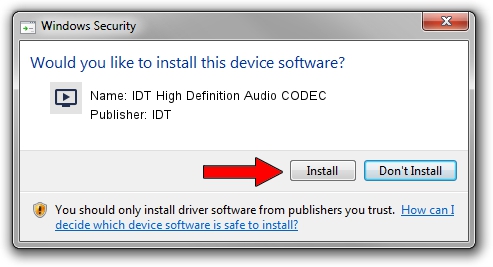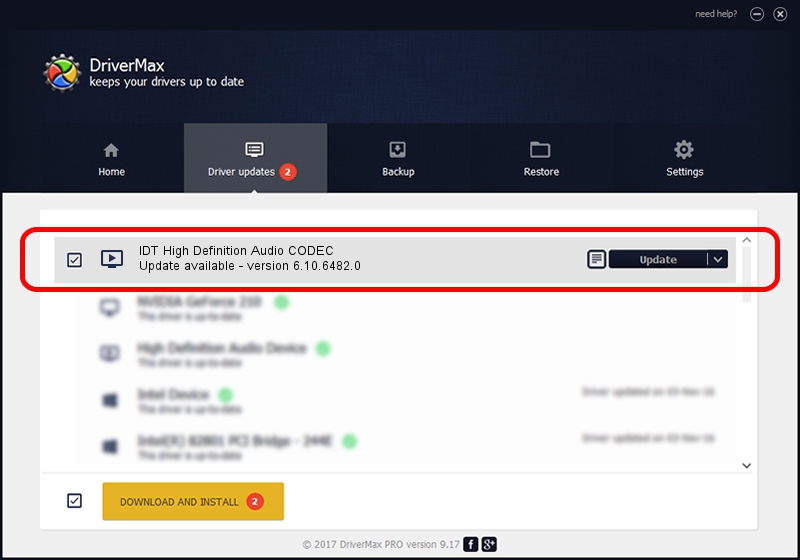Advertising seems to be blocked by your browser.
The ads help us provide this software and web site to you for free.
Please support our project by allowing our site to show ads.
Home /
Manufacturers /
IDT /
IDT High Definition Audio CODEC /
HDAUDIO/FUNC_01&VEN_111D&DEV_76D5&SUBSYS_103C1430 /
6.10.6482.0 Jun 03, 2013
IDT IDT High Definition Audio CODEC how to download and install the driver
IDT High Definition Audio CODEC is a MEDIA device. This Windows driver was developed by IDT. In order to make sure you are downloading the exact right driver the hardware id is HDAUDIO/FUNC_01&VEN_111D&DEV_76D5&SUBSYS_103C1430.
1. Manually install IDT IDT High Definition Audio CODEC driver
- You can download from the link below the driver setup file for the IDT IDT High Definition Audio CODEC driver. The archive contains version 6.10.6482.0 released on 2013-06-03 of the driver.
- Run the driver installer file from a user account with administrative rights. If your User Access Control (UAC) is enabled please accept of the driver and run the setup with administrative rights.
- Go through the driver setup wizard, which will guide you; it should be pretty easy to follow. The driver setup wizard will analyze your PC and will install the right driver.
- When the operation finishes shutdown and restart your computer in order to use the updated driver. As you can see it was quite smple to install a Windows driver!
Driver rating 3.8 stars out of 61751 votes.
2. The easy way: using DriverMax to install IDT IDT High Definition Audio CODEC driver
The most important advantage of using DriverMax is that it will setup the driver for you in the easiest possible way and it will keep each driver up to date. How easy can you install a driver with DriverMax? Let's follow a few steps!
- Open DriverMax and push on the yellow button named ~SCAN FOR DRIVER UPDATES NOW~. Wait for DriverMax to analyze each driver on your computer.
- Take a look at the list of detected driver updates. Search the list until you locate the IDT IDT High Definition Audio CODEC driver. Click the Update button.
- Finished installing the driver!

Jun 20 2016 12:48PM / Written by Dan Armano for DriverMax
follow @danarm