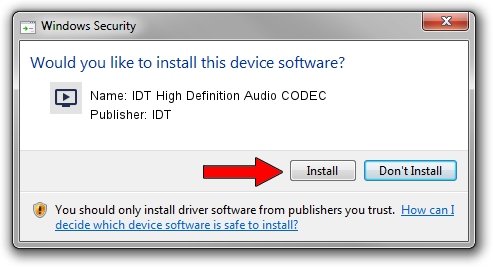Advertising seems to be blocked by your browser.
The ads help us provide this software and web site to you for free.
Please support our project by allowing our site to show ads.
Home /
Manufacturers /
IDT /
IDT High Definition Audio CODEC /
HDAUDIO/FUNC_01&VEN_111D&DEV_7695&SUBSYS_1179FA33 /
6.10.6472.0 Apr 25, 2013
IDT IDT High Definition Audio CODEC how to download and install the driver
IDT High Definition Audio CODEC is a MEDIA device. This driver was developed by IDT. HDAUDIO/FUNC_01&VEN_111D&DEV_7695&SUBSYS_1179FA33 is the matching hardware id of this device.
1. Manually install IDT IDT High Definition Audio CODEC driver
- You can download from the link below the driver installer file for the IDT IDT High Definition Audio CODEC driver. The archive contains version 6.10.6472.0 dated 2013-04-25 of the driver.
- Run the driver installer file from a user account with the highest privileges (rights). If your User Access Control (UAC) is running please confirm the installation of the driver and run the setup with administrative rights.
- Go through the driver installation wizard, which will guide you; it should be pretty easy to follow. The driver installation wizard will scan your PC and will install the right driver.
- When the operation finishes shutdown and restart your PC in order to use the updated driver. As you can see it was quite smple to install a Windows driver!
Driver rating 4 stars out of 1728 votes.
2. How to use DriverMax to install IDT IDT High Definition Audio CODEC driver
The most important advantage of using DriverMax is that it will setup the driver for you in just a few seconds and it will keep each driver up to date, not just this one. How can you install a driver using DriverMax? Let's take a look!
- Open DriverMax and press on the yellow button that says ~SCAN FOR DRIVER UPDATES NOW~. Wait for DriverMax to scan and analyze each driver on your computer.
- Take a look at the list of driver updates. Search the list until you locate the IDT IDT High Definition Audio CODEC driver. Click the Update button.
- Finished installing the driver!

Aug 14 2016 5:31PM / Written by Daniel Statescu for DriverMax
follow @DanielStatescu