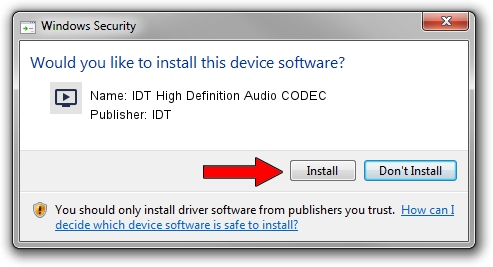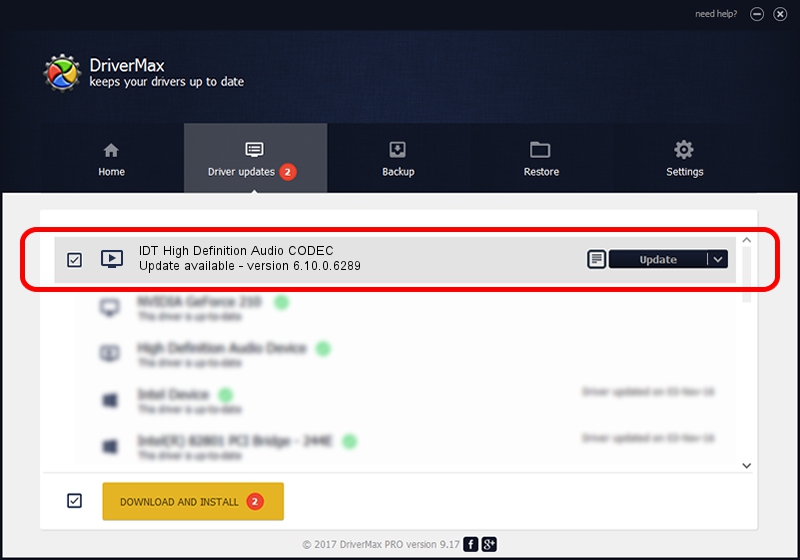Advertising seems to be blocked by your browser.
The ads help us provide this software and web site to you for free.
Please support our project by allowing our site to show ads.
Home /
Manufacturers /
IDT /
IDT High Definition Audio CODEC /
HDAUDIO/FUNC_01&VEN_111D&DEV_7605&SUBSYS_102802CF /
6.10.0.6289 Jun 17, 2010
IDT IDT High Definition Audio CODEC how to download and install the driver
IDT High Definition Audio CODEC is a MEDIA hardware device. The Windows version of this driver was developed by IDT. HDAUDIO/FUNC_01&VEN_111D&DEV_7605&SUBSYS_102802CF is the matching hardware id of this device.
1. Manually install IDT IDT High Definition Audio CODEC driver
- You can download from the link below the driver setup file for the IDT IDT High Definition Audio CODEC driver. The archive contains version 6.10.0.6289 dated 2010-06-17 of the driver.
- Run the driver installer file from a user account with administrative rights. If your User Access Control Service (UAC) is started please accept of the driver and run the setup with administrative rights.
- Follow the driver installation wizard, which will guide you; it should be pretty easy to follow. The driver installation wizard will scan your PC and will install the right driver.
- When the operation finishes restart your computer in order to use the updated driver. As you can see it was quite smple to install a Windows driver!
Driver rating 3.6 stars out of 96081 votes.
2. The easy way: using DriverMax to install IDT IDT High Definition Audio CODEC driver
The most important advantage of using DriverMax is that it will install the driver for you in just a few seconds and it will keep each driver up to date, not just this one. How easy can you install a driver with DriverMax? Let's follow a few steps!
- Open DriverMax and push on the yellow button that says ~SCAN FOR DRIVER UPDATES NOW~. Wait for DriverMax to analyze each driver on your computer.
- Take a look at the list of available driver updates. Search the list until you locate the IDT IDT High Definition Audio CODEC driver. Click the Update button.
- Finished installing the driver!

Aug 9 2016 7:28PM / Written by Daniel Statescu for DriverMax
follow @DanielStatescu