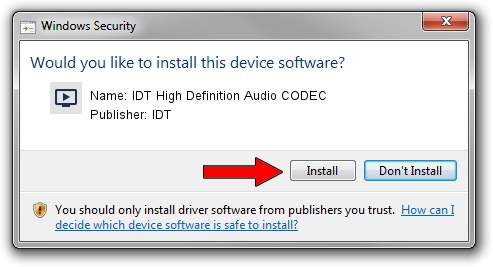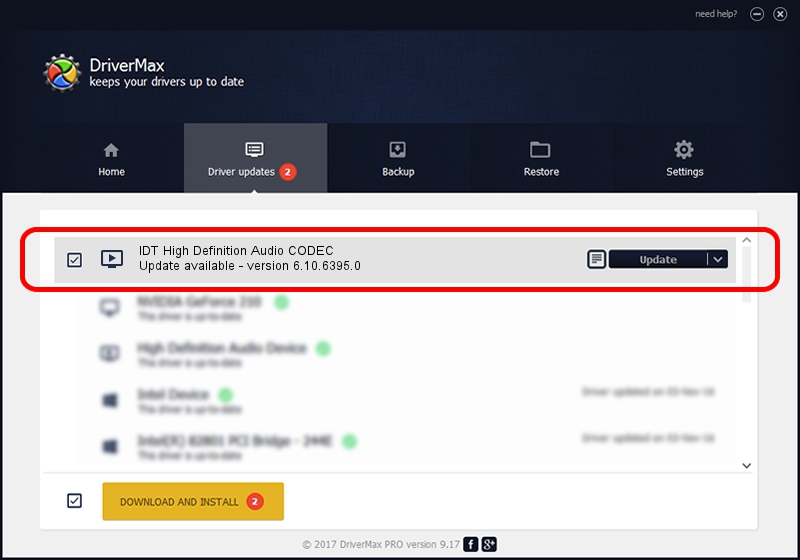Advertising seems to be blocked by your browser.
The ads help us provide this software and web site to you for free.
Please support our project by allowing our site to show ads.
Home /
Manufacturers /
IDT /
IDT High Definition Audio CODEC /
HDAUDIO/FUNC_01&VEN_111D&DEV_7603&SUBSYS_103C3636 /
6.10.6395.0 Mar 23, 2012
Download and install IDT IDT High Definition Audio CODEC driver
IDT High Definition Audio CODEC is a MEDIA device. The Windows version of this driver was developed by IDT. The hardware id of this driver is HDAUDIO/FUNC_01&VEN_111D&DEV_7603&SUBSYS_103C3636.
1. IDT IDT High Definition Audio CODEC - install the driver manually
- You can download from the link below the driver setup file for the IDT IDT High Definition Audio CODEC driver. The archive contains version 6.10.6395.0 released on 2012-03-23 of the driver.
- Start the driver installer file from a user account with administrative rights. If your UAC (User Access Control) is enabled please confirm the installation of the driver and run the setup with administrative rights.
- Follow the driver setup wizard, which will guide you; it should be pretty easy to follow. The driver setup wizard will analyze your PC and will install the right driver.
- When the operation finishes restart your computer in order to use the updated driver. As you can see it was quite smple to install a Windows driver!
This driver received an average rating of 3 stars out of 29934 votes.
2. How to use DriverMax to install IDT IDT High Definition Audio CODEC driver
The advantage of using DriverMax is that it will install the driver for you in the easiest possible way and it will keep each driver up to date, not just this one. How easy can you install a driver with DriverMax? Let's follow a few steps!
- Start DriverMax and push on the yellow button that says ~SCAN FOR DRIVER UPDATES NOW~. Wait for DriverMax to scan and analyze each driver on your PC.
- Take a look at the list of available driver updates. Scroll the list down until you find the IDT IDT High Definition Audio CODEC driver. Click the Update button.
- Finished installing the driver!

Jul 18 2016 11:36PM / Written by Andreea Kartman for DriverMax
follow @DeeaKartman