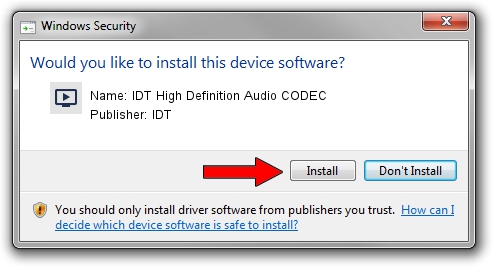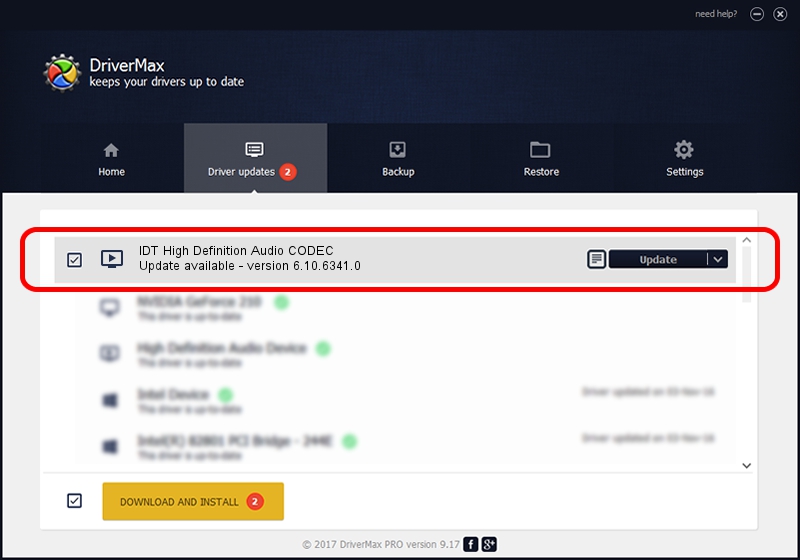Advertising seems to be blocked by your browser.
The ads help us provide this software and web site to you for free.
Please support our project by allowing our site to show ads.
Home /
Manufacturers /
IDT /
IDT High Definition Audio CODEC /
HDAUDIO/FUNC_01&VEN_111D&DEV_7603&SUBSYS_103C3624 /
6.10.6341.0 May 27, 2011
IDT IDT High Definition Audio CODEC - two ways of downloading and installing the driver
IDT High Definition Audio CODEC is a MEDIA device. This Windows driver was developed by IDT. HDAUDIO/FUNC_01&VEN_111D&DEV_7603&SUBSYS_103C3624 is the matching hardware id of this device.
1. Manually install IDT IDT High Definition Audio CODEC driver
- You can download from the link below the driver installer file for the IDT IDT High Definition Audio CODEC driver. The archive contains version 6.10.6341.0 released on 2011-05-27 of the driver.
- Run the driver installer file from a user account with administrative rights. If your User Access Control Service (UAC) is running please accept of the driver and run the setup with administrative rights.
- Follow the driver setup wizard, which will guide you; it should be pretty easy to follow. The driver setup wizard will analyze your PC and will install the right driver.
- When the operation finishes shutdown and restart your computer in order to use the updated driver. It is as simple as that to install a Windows driver!
This driver was rated with an average of 3.3 stars by 37904 users.
2. How to use DriverMax to install IDT IDT High Definition Audio CODEC driver
The advantage of using DriverMax is that it will install the driver for you in just a few seconds and it will keep each driver up to date, not just this one. How easy can you install a driver using DriverMax? Let's follow a few steps!
- Open DriverMax and click on the yellow button that says ~SCAN FOR DRIVER UPDATES NOW~. Wait for DriverMax to analyze each driver on your PC.
- Take a look at the list of driver updates. Scroll the list down until you find the IDT IDT High Definition Audio CODEC driver. Click the Update button.
- Finished installing the driver!

Jun 20 2016 12:48PM / Written by Daniel Statescu for DriverMax
follow @DanielStatescu