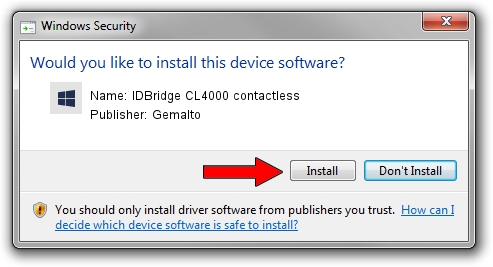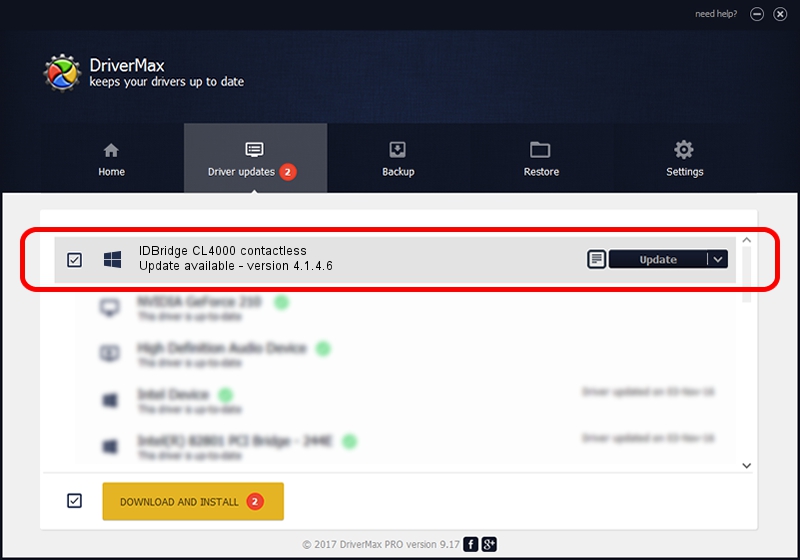Advertising seems to be blocked by your browser.
The ads help us provide this software and web site to you for free.
Please support our project by allowing our site to show ads.
Home /
Manufacturers /
Gemalto /
IDBridge CL4000 contactless /
USB/VID_08E6&PID_5506&MI_01 /
4.1.4.6 Feb 14, 2020
Gemalto IDBridge CL4000 contactless driver download and installation
IDBridge CL4000 contactless is a Smart Card Reader device. This Windows driver was developed by Gemalto. The hardware id of this driver is USB/VID_08E6&PID_5506&MI_01; this string has to match your hardware.
1. Gemalto IDBridge CL4000 contactless - install the driver manually
- Download the driver setup file for Gemalto IDBridge CL4000 contactless driver from the link below. This download link is for the driver version 4.1.4.6 dated 2020-02-14.
- Run the driver setup file from a Windows account with the highest privileges (rights). If your User Access Control (UAC) is running then you will have to accept of the driver and run the setup with administrative rights.
- Go through the driver setup wizard, which should be quite straightforward. The driver setup wizard will scan your PC for compatible devices and will install the driver.
- Shutdown and restart your PC and enjoy the updated driver, it is as simple as that.
File size of the driver: 78682 bytes (76.84 KB)
This driver received an average rating of 4 stars out of 78328 votes.
This driver is fully compatible with the following versions of Windows:
- This driver works on Windows 2000 64 bits
- This driver works on Windows Server 2003 64 bits
- This driver works on Windows XP 64 bits
- This driver works on Windows Vista 64 bits
- This driver works on Windows 7 64 bits
- This driver works on Windows 8 64 bits
- This driver works on Windows 8.1 64 bits
- This driver works on Windows 10 64 bits
- This driver works on Windows 11 64 bits
2. How to install Gemalto IDBridge CL4000 contactless driver using DriverMax
The most important advantage of using DriverMax is that it will setup the driver for you in just a few seconds and it will keep each driver up to date, not just this one. How can you install a driver with DriverMax? Let's see!
- Start DriverMax and push on the yellow button named ~SCAN FOR DRIVER UPDATES NOW~. Wait for DriverMax to analyze each driver on your computer.
- Take a look at the list of driver updates. Scroll the list down until you locate the Gemalto IDBridge CL4000 contactless driver. Click on Update.
- That's all, the driver is now installed!

Aug 4 2024 2:02PM / Written by Daniel Statescu for DriverMax
follow @DanielStatescu