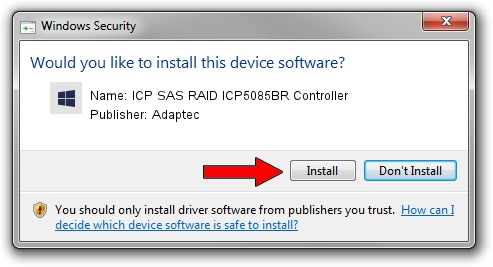Advertising seems to be blocked by your browser.
The ads help us provide this software and web site to you for free.
Please support our project by allowing our site to show ads.
Home /
Manufacturers /
Adaptec /
ICP SAS RAID ICP5085BR Controller /
PCI/VEN_9005&DEV_0285&SUBSYS_02A59005 /
5.2.0.17911 Aug 05, 2010
Driver for Adaptec ICP SAS RAID ICP5085BR Controller - downloading and installing it
ICP SAS RAID ICP5085BR Controller is a SCSI Adapter hardware device. The developer of this driver was Adaptec. In order to make sure you are downloading the exact right driver the hardware id is PCI/VEN_9005&DEV_0285&SUBSYS_02A59005.
1. How to manually install Adaptec ICP SAS RAID ICP5085BR Controller driver
- Download the setup file for Adaptec ICP SAS RAID ICP5085BR Controller driver from the link below. This is the download link for the driver version 5.2.0.17911 released on 2010-08-05.
- Run the driver setup file from a Windows account with the highest privileges (rights). If your UAC (User Access Control) is enabled then you will have to confirm the installation of the driver and run the setup with administrative rights.
- Follow the driver installation wizard, which should be pretty easy to follow. The driver installation wizard will scan your PC for compatible devices and will install the driver.
- Restart your computer and enjoy the updated driver, it is as simple as that.
This driver received an average rating of 3.5 stars out of 72204 votes.
2. How to use DriverMax to install Adaptec ICP SAS RAID ICP5085BR Controller driver
The advantage of using DriverMax is that it will install the driver for you in the easiest possible way and it will keep each driver up to date. How can you install a driver using DriverMax? Let's follow a few steps!
- Open DriverMax and click on the yellow button that says ~SCAN FOR DRIVER UPDATES NOW~. Wait for DriverMax to scan and analyze each driver on your computer.
- Take a look at the list of available driver updates. Search the list until you find the Adaptec ICP SAS RAID ICP5085BR Controller driver. Click the Update button.
- Finished installing the driver!

Jul 28 2016 6:21AM / Written by Dan Armano for DriverMax
follow @danarm