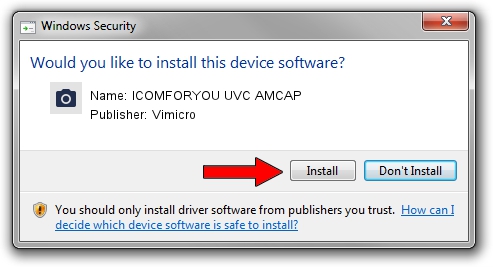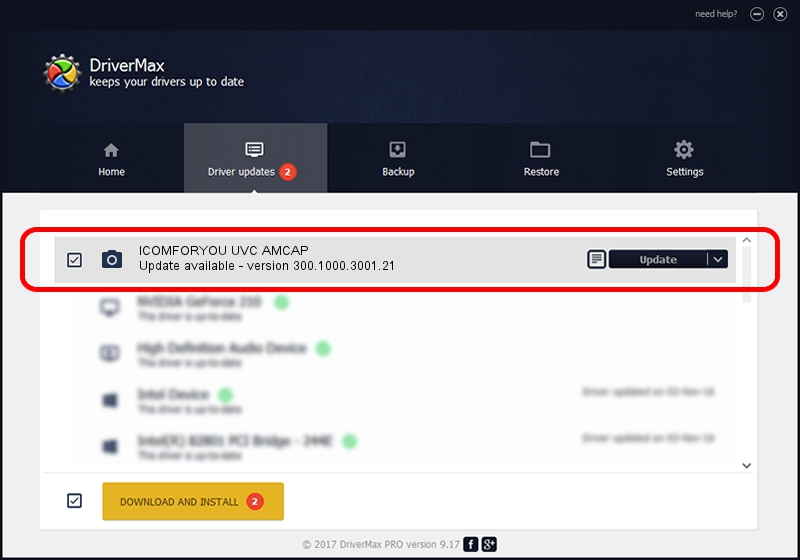Advertising seems to be blocked by your browser.
The ads help us provide this software and web site to you for free.
Please support our project by allowing our site to show ads.
Home /
Manufacturers /
Vimicro /
ICOMFORYOU UVC AMCAP /
USB/VID_0ac8&PID_336D&MI_00 /
300.1000.3001.21 Apr 03, 2008
Vimicro ICOMFORYOU UVC AMCAP - two ways of downloading and installing the driver
ICOMFORYOU UVC AMCAP is a Imaging Devices device. This Windows driver was developed by Vimicro. USB/VID_0ac8&PID_336D&MI_00 is the matching hardware id of this device.
1. How to manually install Vimicro ICOMFORYOU UVC AMCAP driver
- Download the driver setup file for Vimicro ICOMFORYOU UVC AMCAP driver from the link below. This is the download link for the driver version 300.1000.3001.21 dated 2008-04-03.
- Start the driver installation file from a Windows account with the highest privileges (rights). If your User Access Control Service (UAC) is started then you will have to confirm the installation of the driver and run the setup with administrative rights.
- Go through the driver setup wizard, which should be pretty easy to follow. The driver setup wizard will scan your PC for compatible devices and will install the driver.
- Restart your PC and enjoy the fresh driver, it is as simple as that.
This driver was rated with an average of 3 stars by 56983 users.
2. The easy way: using DriverMax to install Vimicro ICOMFORYOU UVC AMCAP driver
The most important advantage of using DriverMax is that it will install the driver for you in just a few seconds and it will keep each driver up to date, not just this one. How can you install a driver with DriverMax? Let's take a look!
- Start DriverMax and press on the yellow button that says ~SCAN FOR DRIVER UPDATES NOW~. Wait for DriverMax to analyze each driver on your PC.
- Take a look at the list of available driver updates. Scroll the list down until you locate the Vimicro ICOMFORYOU UVC AMCAP driver. Click the Update button.
- Enjoy using the updated driver! :)

Aug 1 2016 12:34AM / Written by Daniel Statescu for DriverMax
follow @DanielStatescu