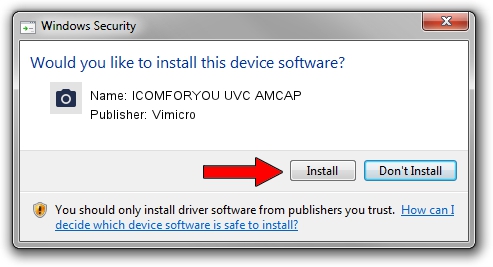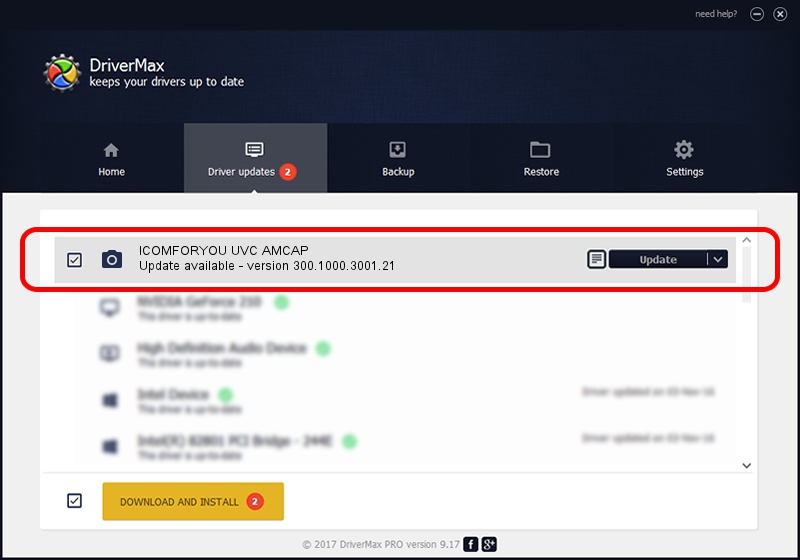Advertising seems to be blocked by your browser.
The ads help us provide this software and web site to you for free.
Please support our project by allowing our site to show ads.
Home /
Manufacturers /
Vimicro /
ICOMFORYOU UVC AMCAP /
USB/VID_0ac8&PID_3343&MI_00 /
300.1000.3001.21 Apr 03, 2008
Vimicro ICOMFORYOU UVC AMCAP - two ways of downloading and installing the driver
ICOMFORYOU UVC AMCAP is a Imaging Devices hardware device. The developer of this driver was Vimicro. USB/VID_0ac8&PID_3343&MI_00 is the matching hardware id of this device.
1. How to manually install Vimicro ICOMFORYOU UVC AMCAP driver
- You can download from the link below the driver installer file for the Vimicro ICOMFORYOU UVC AMCAP driver. The archive contains version 300.1000.3001.21 dated 2008-04-03 of the driver.
- Start the driver installer file from a user account with the highest privileges (rights). If your User Access Control (UAC) is enabled please confirm the installation of the driver and run the setup with administrative rights.
- Go through the driver setup wizard, which will guide you; it should be quite easy to follow. The driver setup wizard will scan your PC and will install the right driver.
- When the operation finishes shutdown and restart your PC in order to use the updated driver. As you can see it was quite smple to install a Windows driver!
This driver was installed by many users and received an average rating of 3.8 stars out of 56766 votes.
2. The easy way: using DriverMax to install Vimicro ICOMFORYOU UVC AMCAP driver
The most important advantage of using DriverMax is that it will install the driver for you in the easiest possible way and it will keep each driver up to date. How can you install a driver with DriverMax? Let's take a look!
- Open DriverMax and click on the yellow button that says ~SCAN FOR DRIVER UPDATES NOW~. Wait for DriverMax to scan and analyze each driver on your PC.
- Take a look at the list of detected driver updates. Scroll the list down until you find the Vimicro ICOMFORYOU UVC AMCAP driver. Click the Update button.
- That's it, you installed your first driver!

Aug 1 2016 12:34AM / Written by Andreea Kartman for DriverMax
follow @DeeaKartman