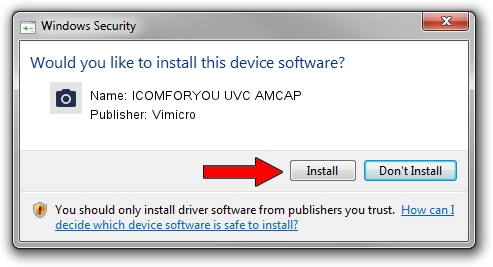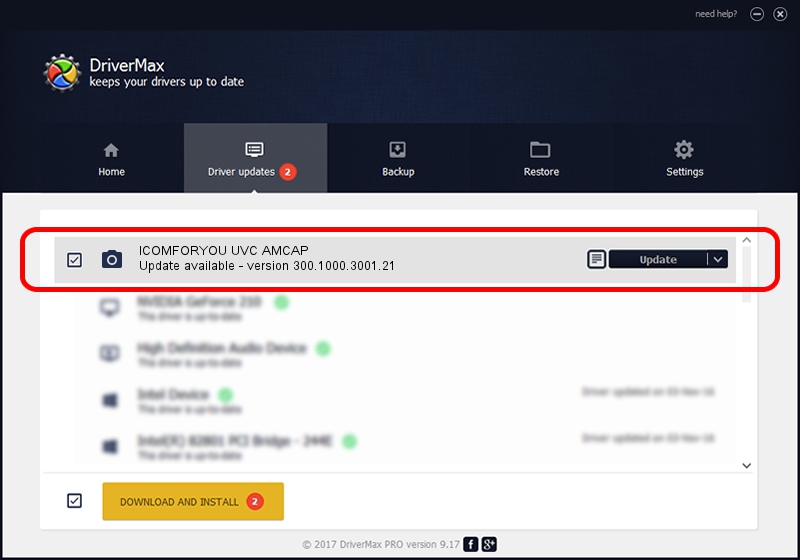Advertising seems to be blocked by your browser.
The ads help us provide this software and web site to you for free.
Please support our project by allowing our site to show ads.
Home /
Manufacturers /
Vimicro /
ICOMFORYOU UVC AMCAP /
USB/VID_0ac8&PID_3340&MI_00 /
300.1000.3001.21 Apr 03, 2008
Driver for Vimicro ICOMFORYOU UVC AMCAP - downloading and installing it
ICOMFORYOU UVC AMCAP is a Imaging Devices device. The developer of this driver was Vimicro. In order to make sure you are downloading the exact right driver the hardware id is USB/VID_0ac8&PID_3340&MI_00.
1. Vimicro ICOMFORYOU UVC AMCAP driver - how to install it manually
- Download the driver setup file for Vimicro ICOMFORYOU UVC AMCAP driver from the link below. This is the download link for the driver version 300.1000.3001.21 released on 2008-04-03.
- Start the driver installation file from a Windows account with administrative rights. If your UAC (User Access Control) is enabled then you will have to confirm the installation of the driver and run the setup with administrative rights.
- Follow the driver setup wizard, which should be pretty straightforward. The driver setup wizard will scan your PC for compatible devices and will install the driver.
- Shutdown and restart your PC and enjoy the fresh driver, it is as simple as that.
This driver received an average rating of 3.5 stars out of 45388 votes.
2. The easy way: using DriverMax to install Vimicro ICOMFORYOU UVC AMCAP driver
The advantage of using DriverMax is that it will setup the driver for you in just a few seconds and it will keep each driver up to date, not just this one. How can you install a driver with DriverMax? Let's take a look!
- Open DriverMax and push on the yellow button named ~SCAN FOR DRIVER UPDATES NOW~. Wait for DriverMax to analyze each driver on your PC.
- Take a look at the list of detected driver updates. Search the list until you find the Vimicro ICOMFORYOU UVC AMCAP driver. Click on Update.
- That's it, you installed your first driver!

Jul 13 2016 10:04PM / Written by Andreea Kartman for DriverMax
follow @DeeaKartman