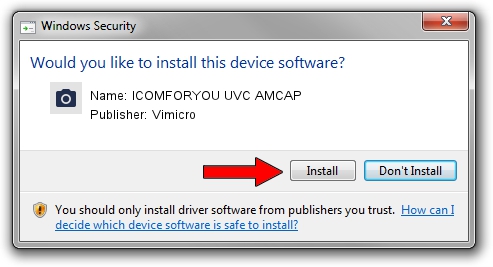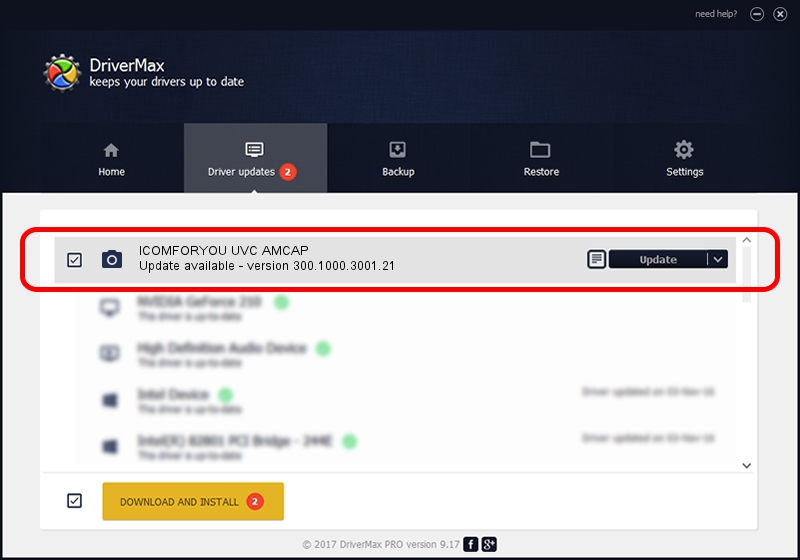Advertising seems to be blocked by your browser.
The ads help us provide this software and web site to you for free.
Please support our project by allowing our site to show ads.
Home /
Manufacturers /
Vimicro /
ICOMFORYOU UVC AMCAP /
USB/VID_0ac8&PID_332D&MI_00 /
300.1000.3001.21 Apr 03, 2008
Download and install Vimicro ICOMFORYOU UVC AMCAP driver
ICOMFORYOU UVC AMCAP is a Imaging Devices device. The Windows version of this driver was developed by Vimicro. The hardware id of this driver is USB/VID_0ac8&PID_332D&MI_00; this string has to match your hardware.
1. Vimicro ICOMFORYOU UVC AMCAP driver - how to install it manually
- You can download from the link below the driver setup file for the Vimicro ICOMFORYOU UVC AMCAP driver. The archive contains version 300.1000.3001.21 dated 2008-04-03 of the driver.
- Run the driver installer file from a user account with administrative rights. If your User Access Control Service (UAC) is running please accept of the driver and run the setup with administrative rights.
- Go through the driver installation wizard, which will guide you; it should be quite easy to follow. The driver installation wizard will scan your PC and will install the right driver.
- When the operation finishes restart your PC in order to use the updated driver. It is as simple as that to install a Windows driver!
This driver was installed by many users and received an average rating of 3.6 stars out of 45179 votes.
2. The easy way: using DriverMax to install Vimicro ICOMFORYOU UVC AMCAP driver
The most important advantage of using DriverMax is that it will install the driver for you in just a few seconds and it will keep each driver up to date. How easy can you install a driver with DriverMax? Let's follow a few steps!
- Start DriverMax and press on the yellow button named ~SCAN FOR DRIVER UPDATES NOW~. Wait for DriverMax to scan and analyze each driver on your PC.
- Take a look at the list of driver updates. Search the list until you find the Vimicro ICOMFORYOU UVC AMCAP driver. Click the Update button.
- Finished installing the driver!

Jul 13 2016 10:05PM / Written by Andreea Kartman for DriverMax
follow @DeeaKartman