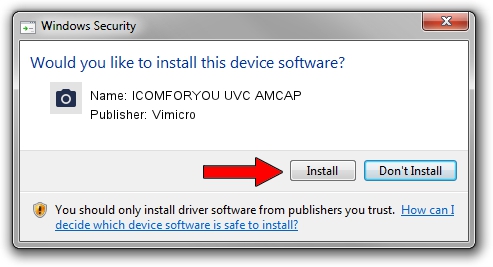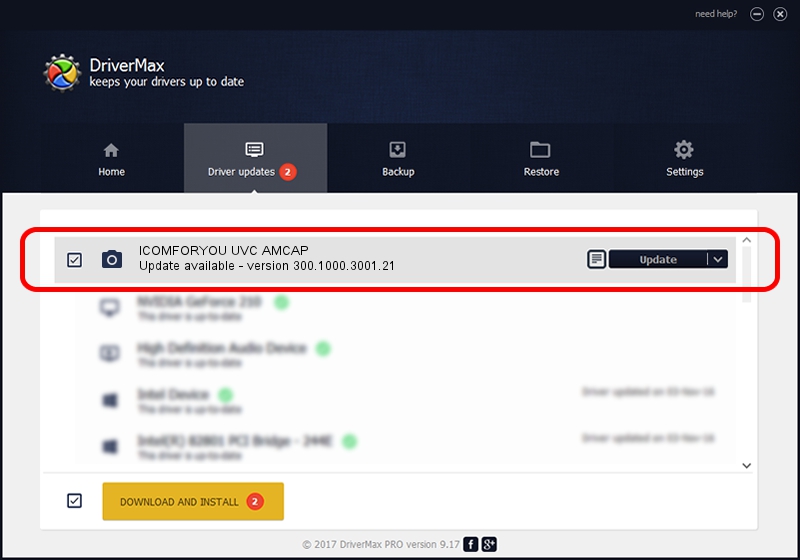Advertising seems to be blocked by your browser.
The ads help us provide this software and web site to you for free.
Please support our project by allowing our site to show ads.
Home /
Manufacturers /
Vimicro /
ICOMFORYOU UVC AMCAP /
USB/VID_0ac8&PID_3000&MI_00 /
300.1000.3001.21 Apr 03, 2008
Vimicro ICOMFORYOU UVC AMCAP how to download and install the driver
ICOMFORYOU UVC AMCAP is a Imaging Devices device. This Windows driver was developed by Vimicro. The hardware id of this driver is USB/VID_0ac8&PID_3000&MI_00; this string has to match your hardware.
1. How to manually install Vimicro ICOMFORYOU UVC AMCAP driver
- Download the driver setup file for Vimicro ICOMFORYOU UVC AMCAP driver from the link below. This download link is for the driver version 300.1000.3001.21 dated 2008-04-03.
- Start the driver setup file from a Windows account with administrative rights. If your User Access Control (UAC) is started then you will have to accept of the driver and run the setup with administrative rights.
- Follow the driver installation wizard, which should be pretty straightforward. The driver installation wizard will scan your PC for compatible devices and will install the driver.
- Shutdown and restart your PC and enjoy the new driver, it is as simple as that.
This driver was rated with an average of 3.8 stars by 68310 users.
2. Installing the Vimicro ICOMFORYOU UVC AMCAP driver using DriverMax: the easy way
The most important advantage of using DriverMax is that it will install the driver for you in the easiest possible way and it will keep each driver up to date, not just this one. How can you install a driver with DriverMax? Let's see!
- Open DriverMax and press on the yellow button named ~SCAN FOR DRIVER UPDATES NOW~. Wait for DriverMax to analyze each driver on your PC.
- Take a look at the list of driver updates. Scroll the list down until you locate the Vimicro ICOMFORYOU UVC AMCAP driver. Click on Update.
- Enjoy using the updated driver! :)

Jul 5 2016 10:10PM / Written by Daniel Statescu for DriverMax
follow @DanielStatescu