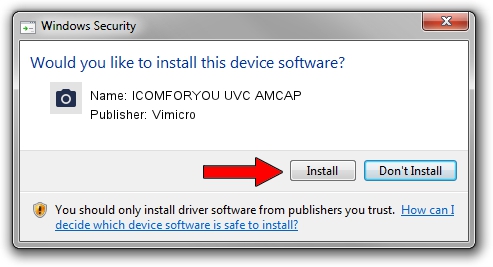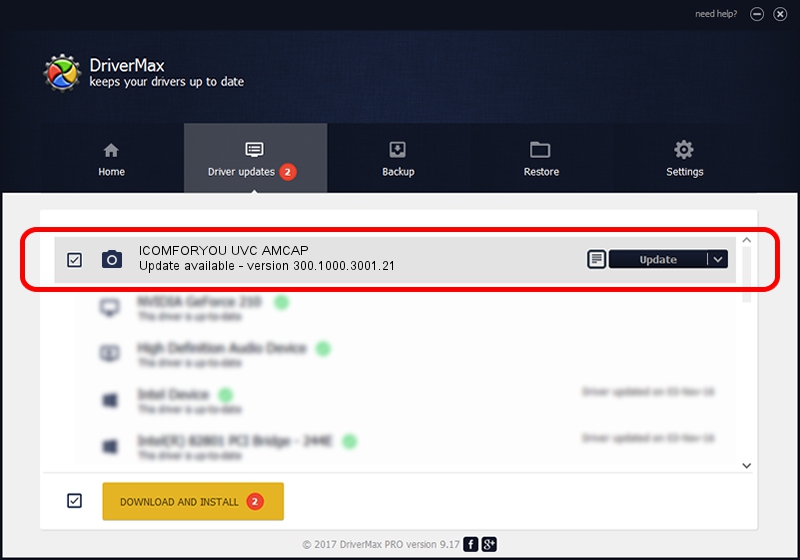Advertising seems to be blocked by your browser.
The ads help us provide this software and web site to you for free.
Please support our project by allowing our site to show ads.
Home /
Manufacturers /
Vimicro /
ICOMFORYOU UVC AMCAP /
USB/VID_0ac8&PID_0332&MI_00 /
300.1000.3001.21 Apr 03, 2008
Driver for Vimicro ICOMFORYOU UVC AMCAP - downloading and installing it
ICOMFORYOU UVC AMCAP is a Imaging Devices hardware device. The developer of this driver was Vimicro. In order to make sure you are downloading the exact right driver the hardware id is USB/VID_0ac8&PID_0332&MI_00.
1. Vimicro ICOMFORYOU UVC AMCAP - install the driver manually
- Download the setup file for Vimicro ICOMFORYOU UVC AMCAP driver from the link below. This download link is for the driver version 300.1000.3001.21 dated 2008-04-03.
- Run the driver installation file from a Windows account with administrative rights. If your User Access Control Service (UAC) is running then you will have to accept of the driver and run the setup with administrative rights.
- Go through the driver setup wizard, which should be pretty straightforward. The driver setup wizard will scan your PC for compatible devices and will install the driver.
- Restart your PC and enjoy the new driver, as you can see it was quite smple.
This driver was rated with an average of 3.9 stars by 84259 users.
2. How to install Vimicro ICOMFORYOU UVC AMCAP driver using DriverMax
The most important advantage of using DriverMax is that it will install the driver for you in just a few seconds and it will keep each driver up to date, not just this one. How easy can you install a driver using DriverMax? Let's take a look!
- Start DriverMax and press on the yellow button that says ~SCAN FOR DRIVER UPDATES NOW~. Wait for DriverMax to analyze each driver on your computer.
- Take a look at the list of driver updates. Scroll the list down until you find the Vimicro ICOMFORYOU UVC AMCAP driver. Click on Update.
- Finished installing the driver!

Jul 13 2016 10:05PM / Written by Andreea Kartman for DriverMax
follow @DeeaKartman