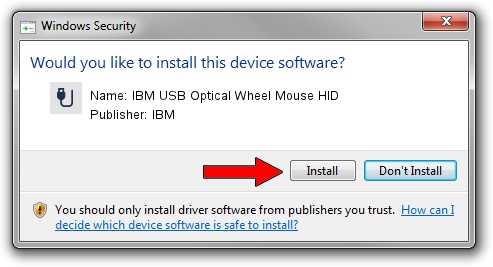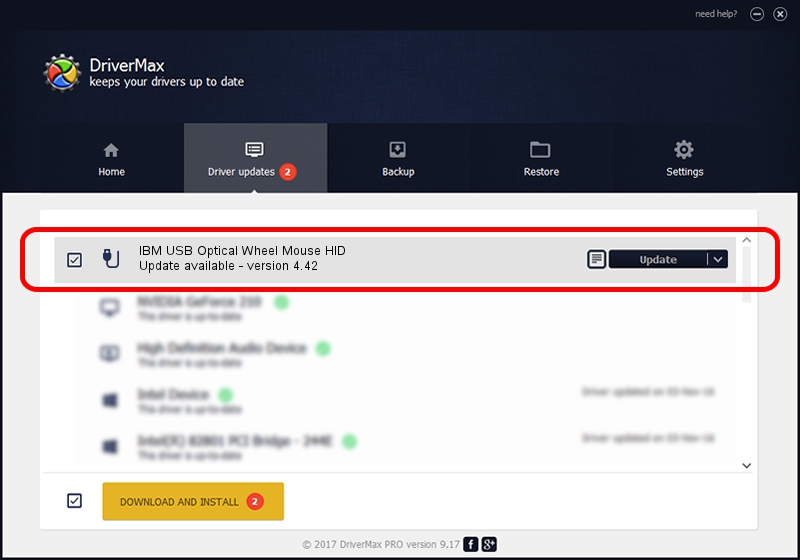Advertising seems to be blocked by your browser.
The ads help us provide this software and web site to you for free.
Please support our project by allowing our site to show ads.
Home /
Manufacturers /
IBM /
IBM USB Optical Wheel Mouse HID /
USB/VID_04B3&PID_310B /
4.42 Feb 24, 2005
Download and install IBM IBM USB Optical Wheel Mouse HID driver
IBM USB Optical Wheel Mouse HID is a USB human interface device class hardware device. This driver was developed by IBM. USB/VID_04B3&PID_310B is the matching hardware id of this device.
1. IBM IBM USB Optical Wheel Mouse HID - install the driver manually
- Download the setup file for IBM IBM USB Optical Wheel Mouse HID driver from the location below. This is the download link for the driver version 4.42 dated 2005-02-24.
- Start the driver installation file from a Windows account with administrative rights. If your User Access Control (UAC) is started then you will have to accept of the driver and run the setup with administrative rights.
- Follow the driver setup wizard, which should be quite easy to follow. The driver setup wizard will analyze your PC for compatible devices and will install the driver.
- Shutdown and restart your PC and enjoy the new driver, as you can see it was quite smple.
Size of this driver: 1560989 bytes (1.49 MB)
This driver was installed by many users and received an average rating of 4.2 stars out of 41406 votes.
This driver was released for the following versions of Windows:
- This driver works on Windows 2000 32 bits
- This driver works on Windows Server 2003 32 bits
- This driver works on Windows XP 32 bits
- This driver works on Windows Vista 32 bits
- This driver works on Windows 7 32 bits
- This driver works on Windows 8 32 bits
- This driver works on Windows 8.1 32 bits
- This driver works on Windows 10 32 bits
- This driver works on Windows 11 32 bits
2. Using DriverMax to install IBM IBM USB Optical Wheel Mouse HID driver
The most important advantage of using DriverMax is that it will install the driver for you in the easiest possible way and it will keep each driver up to date, not just this one. How can you install a driver using DriverMax? Let's follow a few steps!
- Start DriverMax and press on the yellow button named ~SCAN FOR DRIVER UPDATES NOW~. Wait for DriverMax to scan and analyze each driver on your PC.
- Take a look at the list of driver updates. Search the list until you locate the IBM IBM USB Optical Wheel Mouse HID driver. Click on Update.
- Finished installing the driver!

Jul 6 2016 10:54AM / Written by Dan Armano for DriverMax
follow @danarm