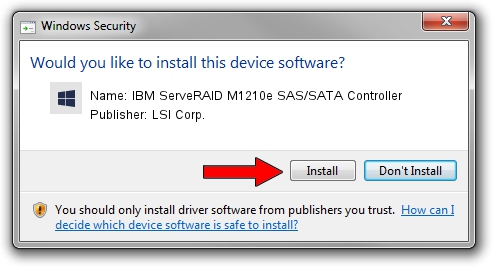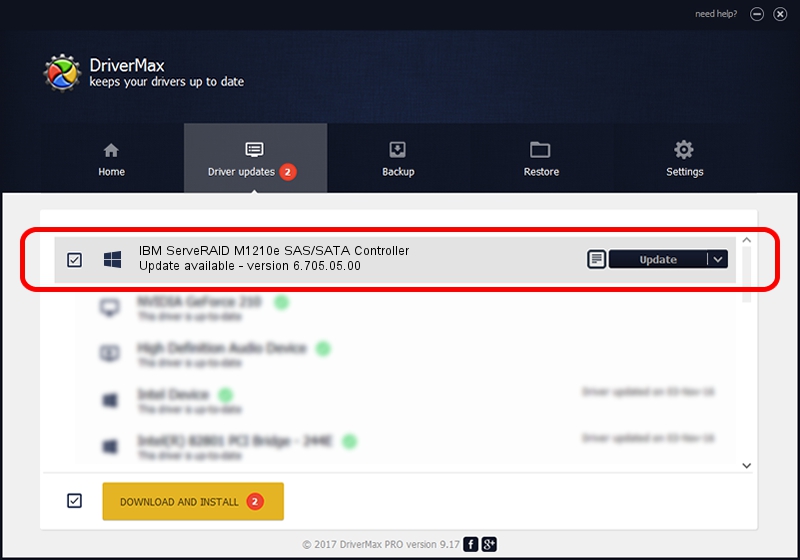Advertising seems to be blocked by your browser.
The ads help us provide this software and web site to you for free.
Please support our project by allowing our site to show ads.
Home /
Manufacturers /
LSI Corp. /
IBM ServeRAID M1210e SAS/SATA Controller /
PCI/VEN_1000&DEV_005F&SUBSYS_04B31014 /
6.705.05.00 Aug 14, 2014
Driver for LSI Corp. IBM ServeRAID M1210e SAS/SATA Controller - downloading and installing it
IBM ServeRAID M1210e SAS/SATA Controller is a SCSI Adapter hardware device. The developer of this driver was LSI Corp.. The hardware id of this driver is PCI/VEN_1000&DEV_005F&SUBSYS_04B31014.
1. How to manually install LSI Corp. IBM ServeRAID M1210e SAS/SATA Controller driver
- Download the setup file for LSI Corp. IBM ServeRAID M1210e SAS/SATA Controller driver from the link below. This download link is for the driver version 6.705.05.00 dated 2014-08-14.
- Run the driver setup file from a Windows account with administrative rights. If your User Access Control Service (UAC) is started then you will have to accept of the driver and run the setup with administrative rights.
- Go through the driver setup wizard, which should be quite easy to follow. The driver setup wizard will analyze your PC for compatible devices and will install the driver.
- Shutdown and restart your PC and enjoy the new driver, as you can see it was quite smple.
This driver was installed by many users and received an average rating of 3.8 stars out of 38544 votes.
2. How to install LSI Corp. IBM ServeRAID M1210e SAS/SATA Controller driver using DriverMax
The advantage of using DriverMax is that it will setup the driver for you in just a few seconds and it will keep each driver up to date. How easy can you install a driver with DriverMax? Let's see!
- Open DriverMax and push on the yellow button named ~SCAN FOR DRIVER UPDATES NOW~. Wait for DriverMax to analyze each driver on your PC.
- Take a look at the list of driver updates. Search the list until you find the LSI Corp. IBM ServeRAID M1210e SAS/SATA Controller driver. Click on Update.
- Finished installing the driver!

Jun 20 2016 12:48PM / Written by Andreea Kartman for DriverMax
follow @DeeaKartman