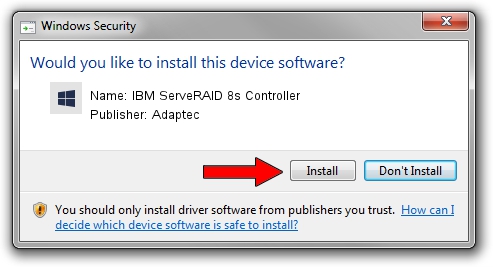Advertising seems to be blocked by your browser.
The ads help us provide this software and web site to you for free.
Please support our project by allowing our site to show ads.
Home /
Manufacturers /
Adaptec /
IBM ServeRAID 8s Controller /
PCI/VEN_9005&DEV_0285&SUBSYS_034D1014 /
7.5.0.41013 May 06, 2015
Adaptec IBM ServeRAID 8s Controller driver download and installation
IBM ServeRAID 8s Controller is a SCSI Adapter hardware device. This Windows driver was developed by Adaptec. The hardware id of this driver is PCI/VEN_9005&DEV_0285&SUBSYS_034D1014; this string has to match your hardware.
1. Install Adaptec IBM ServeRAID 8s Controller driver manually
- Download the driver setup file for Adaptec IBM ServeRAID 8s Controller driver from the link below. This download link is for the driver version 7.5.0.41013 released on 2015-05-06.
- Start the driver installation file from a Windows account with administrative rights. If your UAC (User Access Control) is started then you will have to accept of the driver and run the setup with administrative rights.
- Follow the driver setup wizard, which should be quite straightforward. The driver setup wizard will scan your PC for compatible devices and will install the driver.
- Restart your PC and enjoy the new driver, as you can see it was quite smple.
Driver file size: 108075 bytes (105.54 KB)
This driver received an average rating of 4.8 stars out of 82216 votes.
This driver was released for the following versions of Windows:
- This driver works on Windows 8 64 bits
- This driver works on Windows 8.1 64 bits
- This driver works on Windows 10 64 bits
- This driver works on Windows 11 64 bits
2. How to use DriverMax to install Adaptec IBM ServeRAID 8s Controller driver
The most important advantage of using DriverMax is that it will setup the driver for you in the easiest possible way and it will keep each driver up to date. How can you install a driver with DriverMax? Let's see!
- Open DriverMax and click on the yellow button named ~SCAN FOR DRIVER UPDATES NOW~. Wait for DriverMax to analyze each driver on your PC.
- Take a look at the list of detected driver updates. Scroll the list down until you locate the Adaptec IBM ServeRAID 8s Controller driver. Click on Update.
- That's it, you installed your first driver!

Nov 12 2023 1:27AM / Written by Daniel Statescu for DriverMax
follow @DanielStatescu