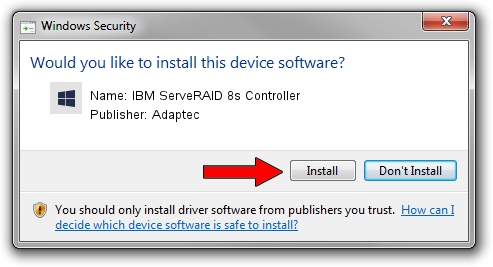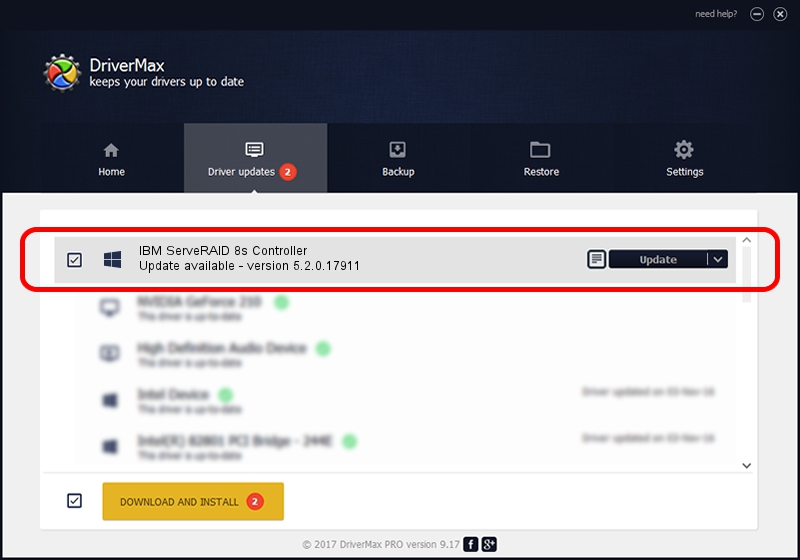Advertising seems to be blocked by your browser.
The ads help us provide this software and web site to you for free.
Please support our project by allowing our site to show ads.
Home /
Manufacturers /
Adaptec /
IBM ServeRAID 8s Controller /
PCI/VEN_9005&DEV_0285&SUBSYS_034D1014 /
5.2.0.17911 Aug 05, 2010
Driver for Adaptec IBM ServeRAID 8s Controller - downloading and installing it
IBM ServeRAID 8s Controller is a SCSI Adapter device. This Windows driver was developed by Adaptec. In order to make sure you are downloading the exact right driver the hardware id is PCI/VEN_9005&DEV_0285&SUBSYS_034D1014.
1. How to manually install Adaptec IBM ServeRAID 8s Controller driver
- You can download from the link below the driver setup file for the Adaptec IBM ServeRAID 8s Controller driver. The archive contains version 5.2.0.17911 dated 2010-08-05 of the driver.
- Start the driver installer file from a user account with the highest privileges (rights). If your UAC (User Access Control) is running please confirm the installation of the driver and run the setup with administrative rights.
- Follow the driver installation wizard, which will guide you; it should be quite easy to follow. The driver installation wizard will analyze your PC and will install the right driver.
- When the operation finishes restart your PC in order to use the updated driver. It is as simple as that to install a Windows driver!
Driver rating 3.1 stars out of 72313 votes.
2. The easy way: using DriverMax to install Adaptec IBM ServeRAID 8s Controller driver
The advantage of using DriverMax is that it will setup the driver for you in just a few seconds and it will keep each driver up to date. How easy can you install a driver using DriverMax? Let's follow a few steps!
- Start DriverMax and press on the yellow button that says ~SCAN FOR DRIVER UPDATES NOW~. Wait for DriverMax to analyze each driver on your PC.
- Take a look at the list of available driver updates. Search the list until you locate the Adaptec IBM ServeRAID 8s Controller driver. Click on Update.
- That's it, you installed your first driver!

Jul 28 2016 6:21AM / Written by Andreea Kartman for DriverMax
follow @DeeaKartman