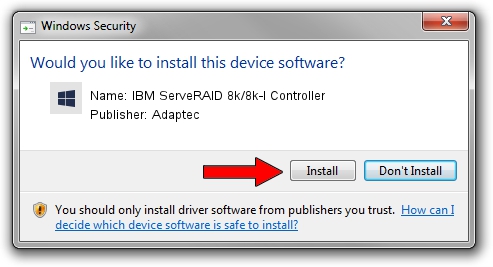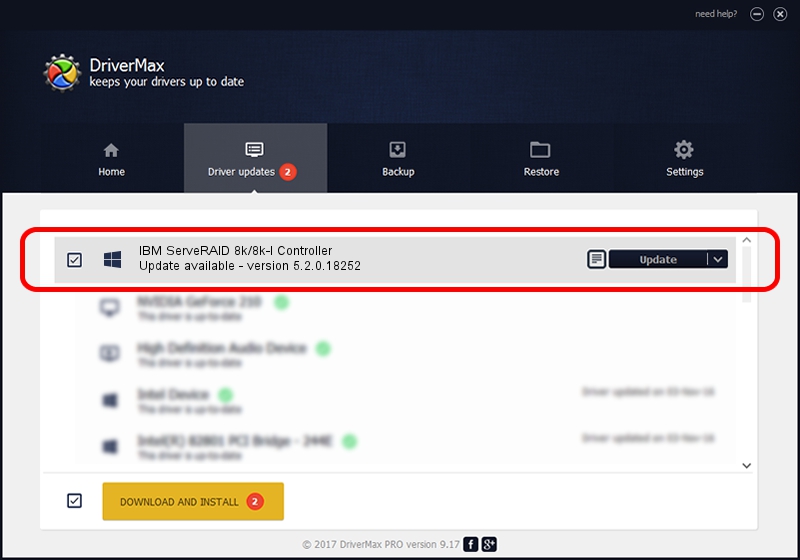Advertising seems to be blocked by your browser.
The ads help us provide this software and web site to you for free.
Please support our project by allowing our site to show ads.
Home /
Manufacturers /
Adaptec /
IBM ServeRAID 8k/8k-l Controller /
PCI/VEN_9005&DEV_0286&SUBSYS_95801014 /
5.2.0.18252 Nov 22, 2010
Download and install Adaptec IBM ServeRAID 8k/8k-l Controller driver
IBM ServeRAID 8k/8k-l Controller is a SCSI Adapter device. This Windows driver was developed by Adaptec. The hardware id of this driver is PCI/VEN_9005&DEV_0286&SUBSYS_95801014; this string has to match your hardware.
1. Adaptec IBM ServeRAID 8k/8k-l Controller - install the driver manually
- You can download from the link below the driver installer file for the Adaptec IBM ServeRAID 8k/8k-l Controller driver. The archive contains version 5.2.0.18252 released on 2010-11-22 of the driver.
- Run the driver installer file from a user account with administrative rights. If your User Access Control (UAC) is started please accept of the driver and run the setup with administrative rights.
- Follow the driver installation wizard, which will guide you; it should be pretty easy to follow. The driver installation wizard will analyze your computer and will install the right driver.
- When the operation finishes shutdown and restart your computer in order to use the updated driver. As you can see it was quite smple to install a Windows driver!
Driver rating 3.8 stars out of 56920 votes.
2. The easy way: using DriverMax to install Adaptec IBM ServeRAID 8k/8k-l Controller driver
The advantage of using DriverMax is that it will setup the driver for you in just a few seconds and it will keep each driver up to date. How can you install a driver with DriverMax? Let's see!
- Open DriverMax and push on the yellow button named ~SCAN FOR DRIVER UPDATES NOW~. Wait for DriverMax to analyze each driver on your PC.
- Take a look at the list of available driver updates. Scroll the list down until you locate the Adaptec IBM ServeRAID 8k/8k-l Controller driver. Click on Update.
- Finished installing the driver!

Jul 23 2016 2:35PM / Written by Dan Armano for DriverMax
follow @danarm