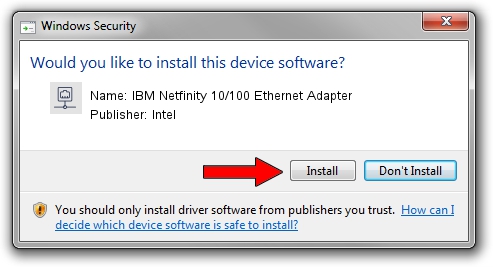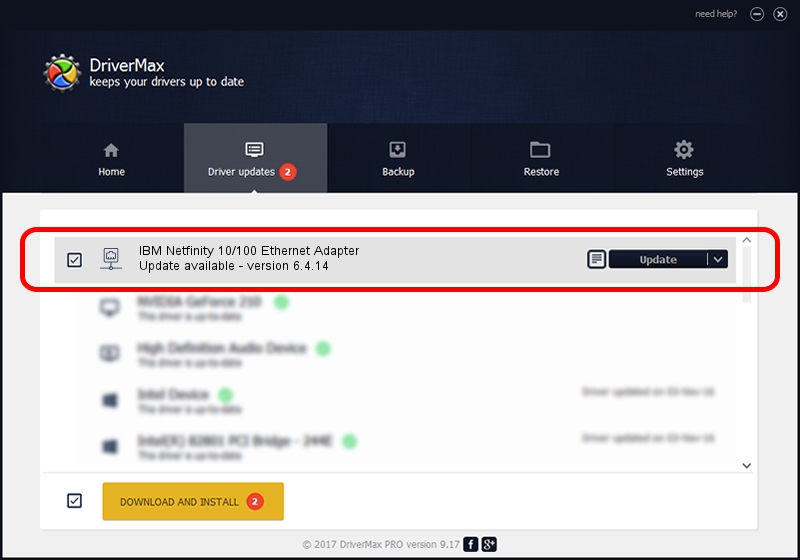Advertising seems to be blocked by your browser.
The ads help us provide this software and web site to you for free.
Please support our project by allowing our site to show ads.
Home /
Manufacturers /
Intel /
IBM Netfinity 10/100 Ethernet Adapter /
PCI/VEN_8086&DEV_1229&SUBSYS_005C1014&REV_01 /
6.4.14 Sep 25, 2002
Intel IBM Netfinity 10/100 Ethernet Adapter - two ways of downloading and installing the driver
IBM Netfinity 10/100 Ethernet Adapter is a Network Adapters device. The Windows version of this driver was developed by Intel. The hardware id of this driver is PCI/VEN_8086&DEV_1229&SUBSYS_005C1014&REV_01.
1. Intel IBM Netfinity 10/100 Ethernet Adapter driver - how to install it manually
- Download the setup file for Intel IBM Netfinity 10/100 Ethernet Adapter driver from the location below. This download link is for the driver version 6.4.14 released on 2002-09-25.
- Run the driver setup file from a Windows account with administrative rights. If your User Access Control (UAC) is started then you will have to confirm the installation of the driver and run the setup with administrative rights.
- Go through the driver installation wizard, which should be pretty easy to follow. The driver installation wizard will analyze your PC for compatible devices and will install the driver.
- Restart your computer and enjoy the new driver, it is as simple as that.
This driver was rated with an average of 3.2 stars by 82129 users.
2. The easy way: using DriverMax to install Intel IBM Netfinity 10/100 Ethernet Adapter driver
The most important advantage of using DriverMax is that it will setup the driver for you in just a few seconds and it will keep each driver up to date, not just this one. How can you install a driver using DriverMax? Let's see!
- Open DriverMax and click on the yellow button named ~SCAN FOR DRIVER UPDATES NOW~. Wait for DriverMax to analyze each driver on your computer.
- Take a look at the list of driver updates. Scroll the list down until you find the Intel IBM Netfinity 10/100 Ethernet Adapter driver. Click the Update button.
- Finished installing the driver!

Jun 20 2016 12:48PM / Written by Daniel Statescu for DriverMax
follow @DanielStatescu