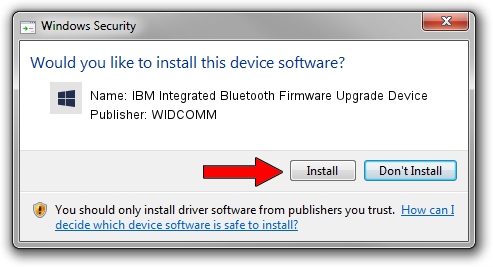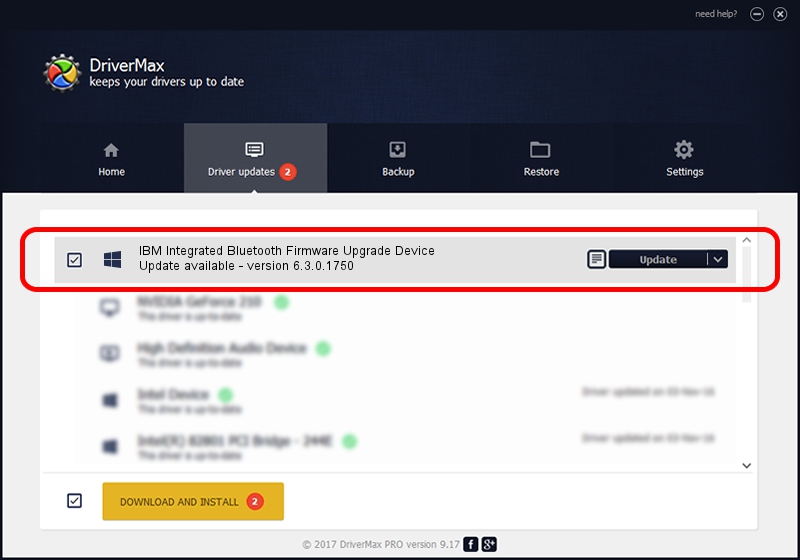Advertising seems to be blocked by your browser.
The ads help us provide this software and web site to you for free.
Please support our project by allowing our site to show ads.
Home /
Manufacturers /
WIDCOMM /
IBM Integrated Bluetooth Firmware Upgrade Device /
USB/VID_04BF&PID_0311 /
6.3.0.1750 Oct 22, 2009
WIDCOMM IBM Integrated Bluetooth Firmware Upgrade Device driver download and installation
IBM Integrated Bluetooth Firmware Upgrade Device is a BTDFU device. This driver was developed by WIDCOMM. USB/VID_04BF&PID_0311 is the matching hardware id of this device.
1. WIDCOMM IBM Integrated Bluetooth Firmware Upgrade Device - install the driver manually
- Download the driver setup file for WIDCOMM IBM Integrated Bluetooth Firmware Upgrade Device driver from the link below. This is the download link for the driver version 6.3.0.1750 dated 2009-10-22.
- Start the driver setup file from a Windows account with administrative rights. If your User Access Control Service (UAC) is enabled then you will have to accept of the driver and run the setup with administrative rights.
- Follow the driver installation wizard, which should be pretty straightforward. The driver installation wizard will analyze your PC for compatible devices and will install the driver.
- Restart your computer and enjoy the new driver, as you can see it was quite smple.
Driver file size: 28613 bytes (27.94 KB)
This driver received an average rating of 4.3 stars out of 44614 votes.
This driver is compatible with the following versions of Windows:
- This driver works on Windows 2000 64 bits
- This driver works on Windows Server 2003 64 bits
- This driver works on Windows XP 64 bits
- This driver works on Windows Vista 64 bits
- This driver works on Windows 7 64 bits
- This driver works on Windows 8 64 bits
- This driver works on Windows 8.1 64 bits
- This driver works on Windows 10 64 bits
- This driver works on Windows 11 64 bits
2. Using DriverMax to install WIDCOMM IBM Integrated Bluetooth Firmware Upgrade Device driver
The advantage of using DriverMax is that it will install the driver for you in the easiest possible way and it will keep each driver up to date, not just this one. How can you install a driver using DriverMax? Let's take a look!
- Open DriverMax and press on the yellow button that says ~SCAN FOR DRIVER UPDATES NOW~. Wait for DriverMax to scan and analyze each driver on your computer.
- Take a look at the list of available driver updates. Search the list until you find the WIDCOMM IBM Integrated Bluetooth Firmware Upgrade Device driver. Click on Update.
- That's all, the driver is now installed!