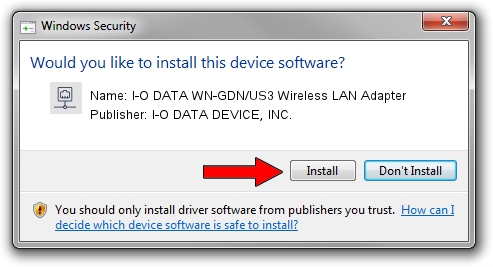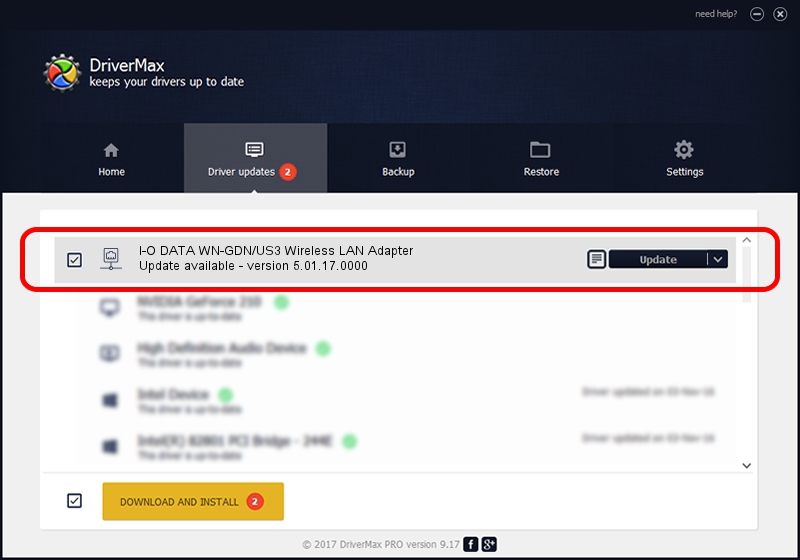Advertising seems to be blocked by your browser.
The ads help us provide this software and web site to you for free.
Please support our project by allowing our site to show ads.
Home /
Manufacturers /
I-O DATA DEVICE, INC. /
I-O DATA WN-GDN/US3 Wireless LAN Adapter /
USB/VID_04BB&PID_0945 /
5.01.17.0000 Jun 27, 2014
I-O DATA DEVICE, INC. I-O DATA WN-GDN/US3 Wireless LAN Adapter - two ways of downloading and installing the driver
I-O DATA WN-GDN/US3 Wireless LAN Adapter is a Network Adapters hardware device. This driver was developed by I-O DATA DEVICE, INC.. The hardware id of this driver is USB/VID_04BB&PID_0945; this string has to match your hardware.
1. Install I-O DATA DEVICE, INC. I-O DATA WN-GDN/US3 Wireless LAN Adapter driver manually
- Download the driver setup file for I-O DATA DEVICE, INC. I-O DATA WN-GDN/US3 Wireless LAN Adapter driver from the location below. This is the download link for the driver version 5.01.17.0000 released on 2014-06-27.
- Start the driver setup file from a Windows account with administrative rights. If your User Access Control Service (UAC) is enabled then you will have to confirm the installation of the driver and run the setup with administrative rights.
- Follow the driver setup wizard, which should be pretty straightforward. The driver setup wizard will analyze your PC for compatible devices and will install the driver.
- Restart your computer and enjoy the updated driver, it is as simple as that.
Size of this driver: 1238649 bytes (1.18 MB)
This driver was installed by many users and received an average rating of 4.2 stars out of 72071 votes.
This driver will work for the following versions of Windows:
- This driver works on Windows 7 32 bits
- This driver works on Windows 8 32 bits
- This driver works on Windows 8.1 32 bits
- This driver works on Windows 10 32 bits
- This driver works on Windows 11 32 bits
2. How to use DriverMax to install I-O DATA DEVICE, INC. I-O DATA WN-GDN/US3 Wireless LAN Adapter driver
The advantage of using DriverMax is that it will install the driver for you in just a few seconds and it will keep each driver up to date, not just this one. How can you install a driver using DriverMax? Let's follow a few steps!
- Start DriverMax and click on the yellow button named ~SCAN FOR DRIVER UPDATES NOW~. Wait for DriverMax to analyze each driver on your computer.
- Take a look at the list of detected driver updates. Scroll the list down until you locate the I-O DATA DEVICE, INC. I-O DATA WN-GDN/US3 Wireless LAN Adapter driver. Click on Update.
- That's all, the driver is now installed!