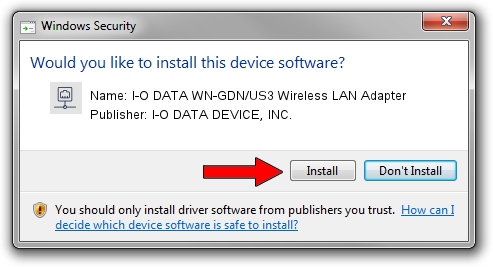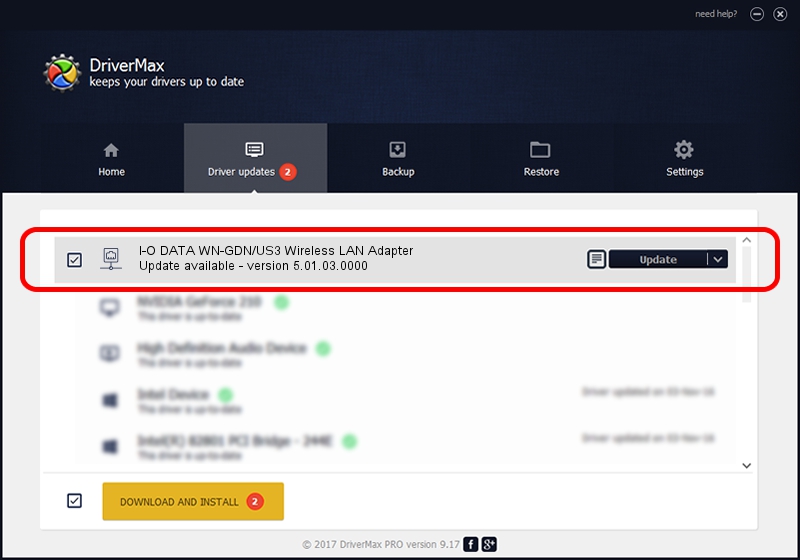Advertising seems to be blocked by your browser.
The ads help us provide this software and web site to you for free.
Please support our project by allowing our site to show ads.
Home /
Manufacturers /
I-O DATA DEVICE, INC. /
I-O DATA WN-GDN/US3 Wireless LAN Adapter /
USB/VID_04BB&PID_0945 /
5.01.03.0000 Jun 07, 2013
I-O DATA DEVICE, INC. I-O DATA WN-GDN/US3 Wireless LAN Adapter how to download and install the driver
I-O DATA WN-GDN/US3 Wireless LAN Adapter is a Network Adapters hardware device. The Windows version of this driver was developed by I-O DATA DEVICE, INC.. The hardware id of this driver is USB/VID_04BB&PID_0945; this string has to match your hardware.
1. I-O DATA DEVICE, INC. I-O DATA WN-GDN/US3 Wireless LAN Adapter driver - how to install it manually
- Download the driver setup file for I-O DATA DEVICE, INC. I-O DATA WN-GDN/US3 Wireless LAN Adapter driver from the location below. This is the download link for the driver version 5.01.03.0000 released on 2013-06-07.
- Start the driver setup file from a Windows account with administrative rights. If your User Access Control (UAC) is started then you will have to accept of the driver and run the setup with administrative rights.
- Follow the driver setup wizard, which should be quite easy to follow. The driver setup wizard will analyze your PC for compatible devices and will install the driver.
- Restart your PC and enjoy the updated driver, as you can see it was quite smple.
File size of the driver: 1045719 bytes (1,021.21 KB)
This driver received an average rating of 4.8 stars out of 57034 votes.
This driver is compatible with the following versions of Windows:
- This driver works on Windows 7 64 bits
- This driver works on Windows 8 64 bits
- This driver works on Windows 8.1 64 bits
- This driver works on Windows 10 64 bits
- This driver works on Windows 11 64 bits
2. Using DriverMax to install I-O DATA DEVICE, INC. I-O DATA WN-GDN/US3 Wireless LAN Adapter driver
The most important advantage of using DriverMax is that it will setup the driver for you in the easiest possible way and it will keep each driver up to date. How can you install a driver using DriverMax? Let's follow a few steps!
- Start DriverMax and press on the yellow button that says ~SCAN FOR DRIVER UPDATES NOW~. Wait for DriverMax to analyze each driver on your PC.
- Take a look at the list of detected driver updates. Search the list until you find the I-O DATA DEVICE, INC. I-O DATA WN-GDN/US3 Wireless LAN Adapter driver. Click on Update.
- That's it, you installed your first driver!

Jul 11 2016 11:27AM / Written by Daniel Statescu for DriverMax
follow @DanielStatescu