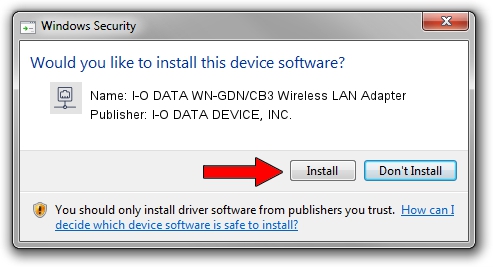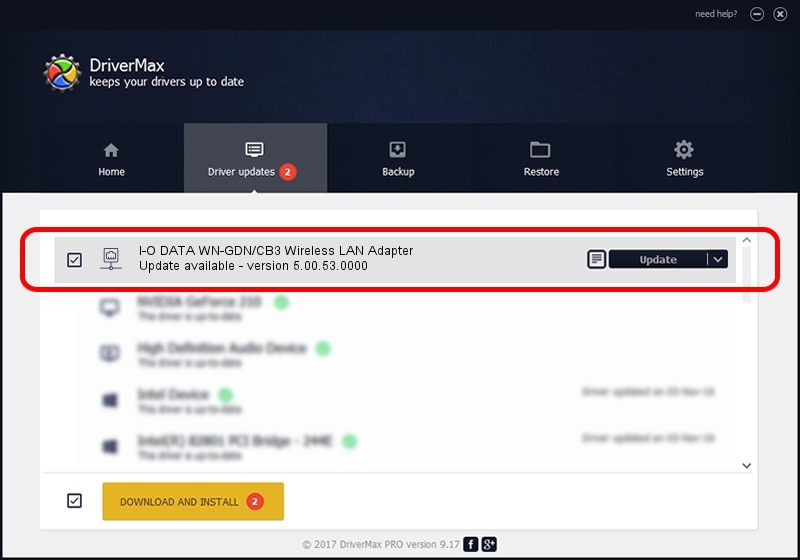Advertising seems to be blocked by your browser.
The ads help us provide this software and web site to you for free.
Please support our project by allowing our site to show ads.
Home /
Manufacturers /
I-O DATA DEVICE, INC. /
I-O DATA WN-GDN/CB3 Wireless LAN Adapter /
PCI/VEN_1814&DEV_0601&SUBSYS_D05710FC /
5.00.53.0000 Dec 19, 2014
I-O DATA DEVICE, INC. I-O DATA WN-GDN/CB3 Wireless LAN Adapter - two ways of downloading and installing the driver
I-O DATA WN-GDN/CB3 Wireless LAN Adapter is a Network Adapters device. This driver was developed by I-O DATA DEVICE, INC.. The hardware id of this driver is PCI/VEN_1814&DEV_0601&SUBSYS_D05710FC.
1. Manually install I-O DATA DEVICE, INC. I-O DATA WN-GDN/CB3 Wireless LAN Adapter driver
- Download the setup file for I-O DATA DEVICE, INC. I-O DATA WN-GDN/CB3 Wireless LAN Adapter driver from the location below. This download link is for the driver version 5.00.53.0000 dated 2014-12-19.
- Run the driver setup file from a Windows account with the highest privileges (rights). If your User Access Control (UAC) is started then you will have to confirm the installation of the driver and run the setup with administrative rights.
- Follow the driver setup wizard, which should be pretty easy to follow. The driver setup wizard will scan your PC for compatible devices and will install the driver.
- Shutdown and restart your PC and enjoy the updated driver, it is as simple as that.
This driver was rated with an average of 3.9 stars by 19302 users.
2. Using DriverMax to install I-O DATA DEVICE, INC. I-O DATA WN-GDN/CB3 Wireless LAN Adapter driver
The advantage of using DriverMax is that it will install the driver for you in just a few seconds and it will keep each driver up to date. How can you install a driver using DriverMax? Let's see!
- Start DriverMax and push on the yellow button named ~SCAN FOR DRIVER UPDATES NOW~. Wait for DriverMax to analyze each driver on your computer.
- Take a look at the list of driver updates. Scroll the list down until you find the I-O DATA DEVICE, INC. I-O DATA WN-GDN/CB3 Wireless LAN Adapter driver. Click on Update.
- Enjoy using the updated driver! :)

Jun 20 2016 12:48PM / Written by Dan Armano for DriverMax
follow @danarm