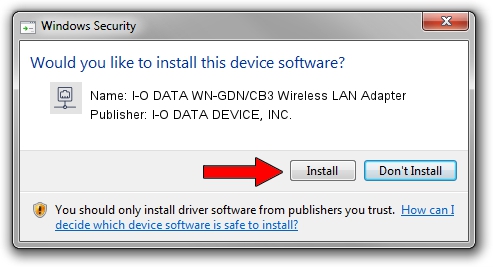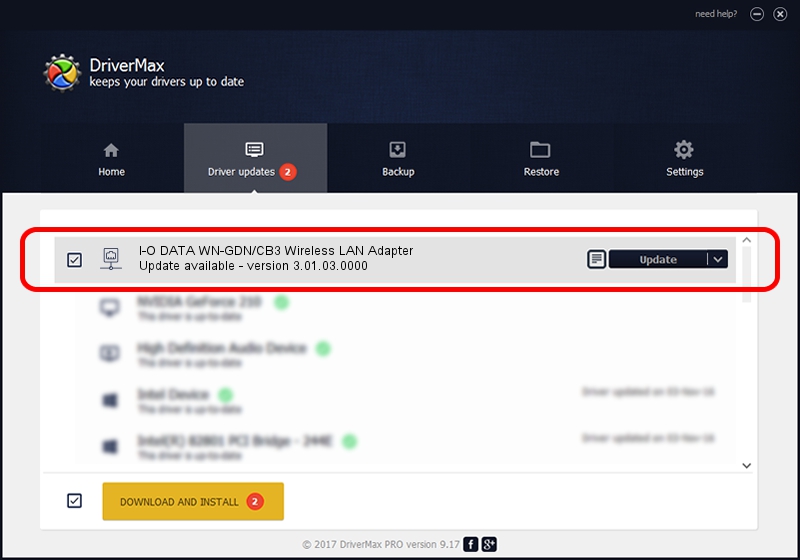Advertising seems to be blocked by your browser.
The ads help us provide this software and web site to you for free.
Please support our project by allowing our site to show ads.
Home /
Manufacturers /
I-O DATA DEVICE, INC. /
I-O DATA WN-GDN/CB3 Wireless LAN Adapter /
PCI/VEN_1814&DEV_0601&SUBSYS_D05710FC /
3.01.03.0000 Apr 09, 2010
Download and install I-O DATA DEVICE, INC. I-O DATA WN-GDN/CB3 Wireless LAN Adapter driver
I-O DATA WN-GDN/CB3 Wireless LAN Adapter is a Network Adapters hardware device. This driver was developed by I-O DATA DEVICE, INC.. The hardware id of this driver is PCI/VEN_1814&DEV_0601&SUBSYS_D05710FC; this string has to match your hardware.
1. I-O DATA DEVICE, INC. I-O DATA WN-GDN/CB3 Wireless LAN Adapter - install the driver manually
- Download the driver setup file for I-O DATA DEVICE, INC. I-O DATA WN-GDN/CB3 Wireless LAN Adapter driver from the link below. This download link is for the driver version 3.01.03.0000 released on 2010-04-09.
- Start the driver installation file from a Windows account with administrative rights. If your User Access Control Service (UAC) is started then you will have to accept of the driver and run the setup with administrative rights.
- Follow the driver setup wizard, which should be pretty straightforward. The driver setup wizard will analyze your PC for compatible devices and will install the driver.
- Restart your PC and enjoy the fresh driver, it is as simple as that.
Driver file size: 638621 bytes (623.65 KB)
This driver received an average rating of 5 stars out of 32200 votes.
This driver is compatible with the following versions of Windows:
- This driver works on Windows Vista 64 bits
- This driver works on Windows 7 64 bits
- This driver works on Windows 8 64 bits
- This driver works on Windows 8.1 64 bits
- This driver works on Windows 10 64 bits
- This driver works on Windows 11 64 bits
2. How to use DriverMax to install I-O DATA DEVICE, INC. I-O DATA WN-GDN/CB3 Wireless LAN Adapter driver
The most important advantage of using DriverMax is that it will setup the driver for you in just a few seconds and it will keep each driver up to date. How can you install a driver with DriverMax? Let's take a look!
- Start DriverMax and push on the yellow button that says ~SCAN FOR DRIVER UPDATES NOW~. Wait for DriverMax to scan and analyze each driver on your computer.
- Take a look at the list of available driver updates. Search the list until you find the I-O DATA DEVICE, INC. I-O DATA WN-GDN/CB3 Wireless LAN Adapter driver. Click on Update.
- Finished installing the driver!

Jul 21 2016 3:38AM / Written by Andreea Kartman for DriverMax
follow @DeeaKartman