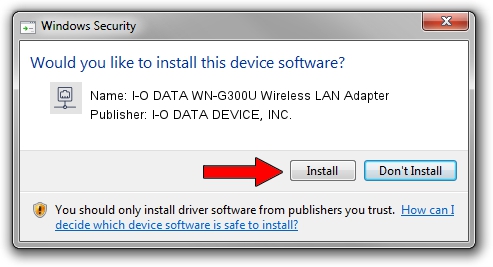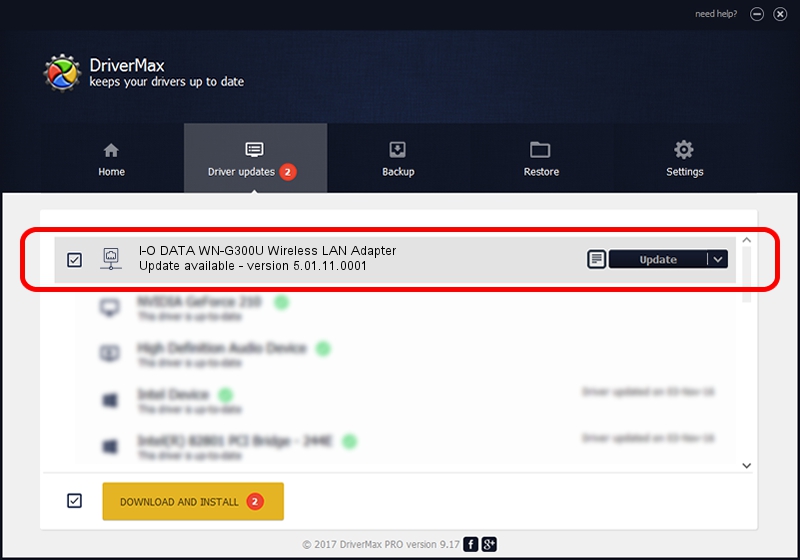Advertising seems to be blocked by your browser.
The ads help us provide this software and web site to you for free.
Please support our project by allowing our site to show ads.
Home /
Manufacturers /
I-O DATA DEVICE, INC. /
I-O DATA WN-G300U Wireless LAN Adapter /
USB/VID_04BB&PID_0948 /
5.01.11.0001 Feb 25, 2014
Driver for I-O DATA DEVICE, INC. I-O DATA WN-G300U Wireless LAN Adapter - downloading and installing it
I-O DATA WN-G300U Wireless LAN Adapter is a Network Adapters device. The Windows version of this driver was developed by I-O DATA DEVICE, INC.. The hardware id of this driver is USB/VID_04BB&PID_0948.
1. Install I-O DATA DEVICE, INC. I-O DATA WN-G300U Wireless LAN Adapter driver manually
- Download the driver setup file for I-O DATA DEVICE, INC. I-O DATA WN-G300U Wireless LAN Adapter driver from the link below. This download link is for the driver version 5.01.11.0001 released on 2014-02-25.
- Run the driver installation file from a Windows account with the highest privileges (rights). If your UAC (User Access Control) is running then you will have to confirm the installation of the driver and run the setup with administrative rights.
- Go through the driver setup wizard, which should be quite straightforward. The driver setup wizard will scan your PC for compatible devices and will install the driver.
- Shutdown and restart your computer and enjoy the updated driver, it is as simple as that.
Driver rating 3 stars out of 72261 votes.
2. Using DriverMax to install I-O DATA DEVICE, INC. I-O DATA WN-G300U Wireless LAN Adapter driver
The advantage of using DriverMax is that it will setup the driver for you in the easiest possible way and it will keep each driver up to date. How can you install a driver with DriverMax? Let's see!
- Open DriverMax and push on the yellow button named ~SCAN FOR DRIVER UPDATES NOW~. Wait for DriverMax to analyze each driver on your computer.
- Take a look at the list of driver updates. Scroll the list down until you find the I-O DATA DEVICE, INC. I-O DATA WN-G300U Wireless LAN Adapter driver. Click the Update button.
- That's all, the driver is now installed!

Jun 27 2016 3:03PM / Written by Andreea Kartman for DriverMax
follow @DeeaKartman