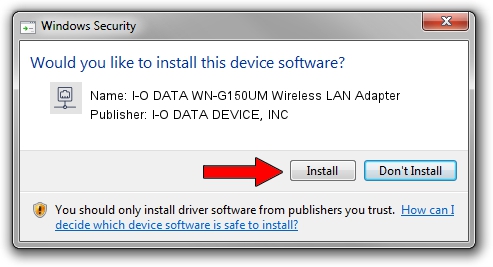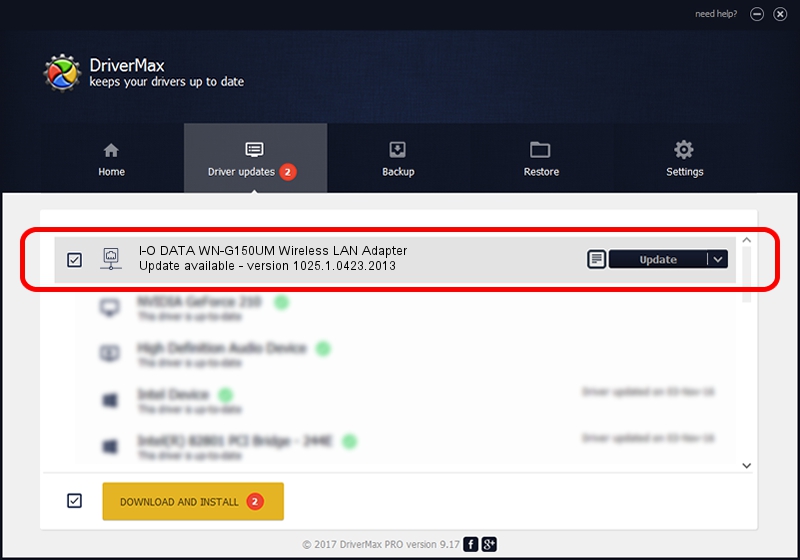Advertising seems to be blocked by your browser.
The ads help us provide this software and web site to you for free.
Please support our project by allowing our site to show ads.
Home /
Manufacturers /
I-O DATA DEVICE, INC /
I-O DATA WN-G150UM Wireless LAN Adapter /
USB/VID_04BB&PID_094C /
1025.1.0423.2013 Jul 10, 2013
Download and install I-O DATA DEVICE, INC I-O DATA WN-G150UM Wireless LAN Adapter driver
I-O DATA WN-G150UM Wireless LAN Adapter is a Network Adapters device. This driver was developed by I-O DATA DEVICE, INC. USB/VID_04BB&PID_094C is the matching hardware id of this device.
1. How to manually install I-O DATA DEVICE, INC I-O DATA WN-G150UM Wireless LAN Adapter driver
- Download the setup file for I-O DATA DEVICE, INC I-O DATA WN-G150UM Wireless LAN Adapter driver from the link below. This is the download link for the driver version 1025.1.0423.2013 released on 2013-07-10.
- Start the driver installation file from a Windows account with administrative rights. If your User Access Control (UAC) is running then you will have to confirm the installation of the driver and run the setup with administrative rights.
- Follow the driver setup wizard, which should be quite straightforward. The driver setup wizard will analyze your PC for compatible devices and will install the driver.
- Restart your PC and enjoy the updated driver, as you can see it was quite smple.
Driver rating 3.1 stars out of 81313 votes.
2. The easy way: using DriverMax to install I-O DATA DEVICE, INC I-O DATA WN-G150UM Wireless LAN Adapter driver
The advantage of using DriverMax is that it will install the driver for you in just a few seconds and it will keep each driver up to date. How can you install a driver using DriverMax? Let's see!
- Open DriverMax and click on the yellow button that says ~SCAN FOR DRIVER UPDATES NOW~. Wait for DriverMax to scan and analyze each driver on your PC.
- Take a look at the list of detected driver updates. Scroll the list down until you find the I-O DATA DEVICE, INC I-O DATA WN-G150UM Wireless LAN Adapter driver. Click the Update button.
- That's all, the driver is now installed!