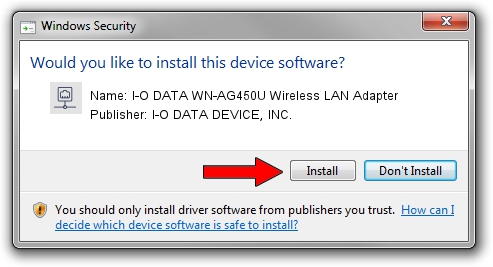Advertising seems to be blocked by your browser.
The ads help us provide this software and web site to you for free.
Please support our project by allowing our site to show ads.
Home /
Manufacturers /
I-O DATA DEVICE, INC. /
I-O DATA WN-AG450U Wireless LAN Adapter /
USB/VID_04BB&PID_094E /
5.01.10.0000 Jan 13, 2014
I-O DATA DEVICE, INC. I-O DATA WN-AG450U Wireless LAN Adapter driver download and installation
I-O DATA WN-AG450U Wireless LAN Adapter is a Network Adapters device. This driver was developed by I-O DATA DEVICE, INC.. USB/VID_04BB&PID_094E is the matching hardware id of this device.
1. Install I-O DATA DEVICE, INC. I-O DATA WN-AG450U Wireless LAN Adapter driver manually
- Download the driver setup file for I-O DATA DEVICE, INC. I-O DATA WN-AG450U Wireless LAN Adapter driver from the link below. This is the download link for the driver version 5.01.10.0000 dated 2014-01-13.
- Run the driver setup file from a Windows account with the highest privileges (rights). If your User Access Control (UAC) is running then you will have to accept of the driver and run the setup with administrative rights.
- Go through the driver setup wizard, which should be pretty straightforward. The driver setup wizard will scan your PC for compatible devices and will install the driver.
- Restart your PC and enjoy the new driver, as you can see it was quite smple.
Driver rating 3 stars out of 54506 votes.
2. Using DriverMax to install I-O DATA DEVICE, INC. I-O DATA WN-AG450U Wireless LAN Adapter driver
The most important advantage of using DriverMax is that it will setup the driver for you in the easiest possible way and it will keep each driver up to date, not just this one. How easy can you install a driver using DriverMax? Let's see!
- Open DriverMax and push on the yellow button that says ~SCAN FOR DRIVER UPDATES NOW~. Wait for DriverMax to scan and analyze each driver on your computer.
- Take a look at the list of driver updates. Scroll the list down until you locate the I-O DATA DEVICE, INC. I-O DATA WN-AG450U Wireless LAN Adapter driver. Click on Update.
- That's all, the driver is now installed!

Jul 11 2016 8:29PM / Written by Dan Armano for DriverMax
follow @danarm