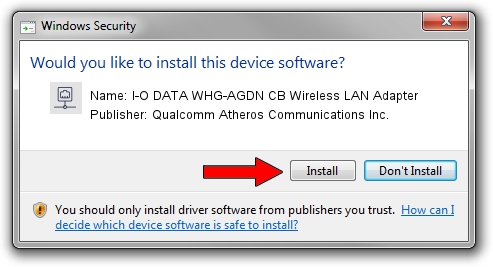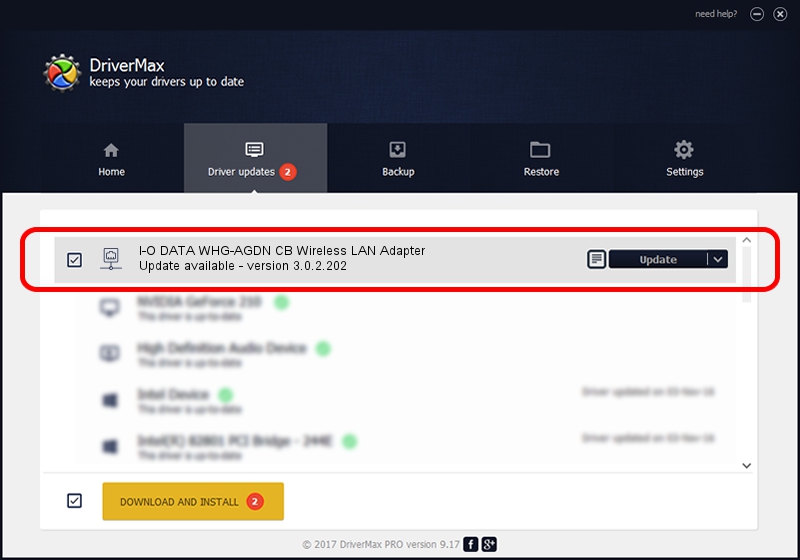Advertising seems to be blocked by your browser.
The ads help us provide this software and web site to you for free.
Please support our project by allowing our site to show ads.
Home /
Manufacturers /
Qualcomm Atheros Communications Inc. /
I-O DATA WHG-AGDN CB Wireless LAN Adapter /
PCI/VEN_168C&DEV_0029&SUBSYS_D05B10FC /
3.0.2.202 Jan 29, 2016
Driver for Qualcomm Atheros Communications Inc. I-O DATA WHG-AGDN CB Wireless LAN Adapter - downloading and installing it
I-O DATA WHG-AGDN CB Wireless LAN Adapter is a Network Adapters device. The developer of this driver was Qualcomm Atheros Communications Inc.. The hardware id of this driver is PCI/VEN_168C&DEV_0029&SUBSYS_D05B10FC; this string has to match your hardware.
1. Manually install Qualcomm Atheros Communications Inc. I-O DATA WHG-AGDN CB Wireless LAN Adapter driver
- Download the driver setup file for Qualcomm Atheros Communications Inc. I-O DATA WHG-AGDN CB Wireless LAN Adapter driver from the link below. This is the download link for the driver version 3.0.2.202 released on 2016-01-29.
- Run the driver installation file from a Windows account with administrative rights. If your UAC (User Access Control) is enabled then you will have to accept of the driver and run the setup with administrative rights.
- Go through the driver installation wizard, which should be quite easy to follow. The driver installation wizard will analyze your PC for compatible devices and will install the driver.
- Restart your PC and enjoy the updated driver, as you can see it was quite smple.
Driver file size: 1238608 bytes (1.18 MB)
This driver received an average rating of 3.9 stars out of 55427 votes.
This driver will work for the following versions of Windows:
- This driver works on Windows 8 32 bits
- This driver works on Windows 8.1 32 bits
- This driver works on Windows 10 32 bits
- This driver works on Windows 11 32 bits
2. How to use DriverMax to install Qualcomm Atheros Communications Inc. I-O DATA WHG-AGDN CB Wireless LAN Adapter driver
The advantage of using DriverMax is that it will install the driver for you in just a few seconds and it will keep each driver up to date. How easy can you install a driver using DriverMax? Let's follow a few steps!
- Start DriverMax and press on the yellow button named ~SCAN FOR DRIVER UPDATES NOW~. Wait for DriverMax to analyze each driver on your PC.
- Take a look at the list of driver updates. Scroll the list down until you find the Qualcomm Atheros Communications Inc. I-O DATA WHG-AGDN CB Wireless LAN Adapter driver. Click on Update.
- Finished installing the driver!

Dec 10 2023 9:48PM / Written by Dan Armano for DriverMax
follow @danarm