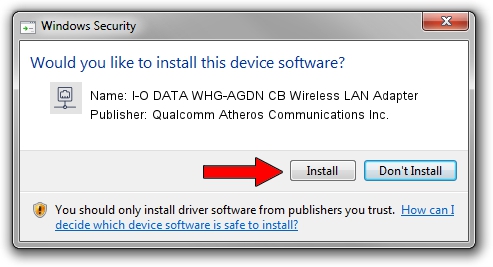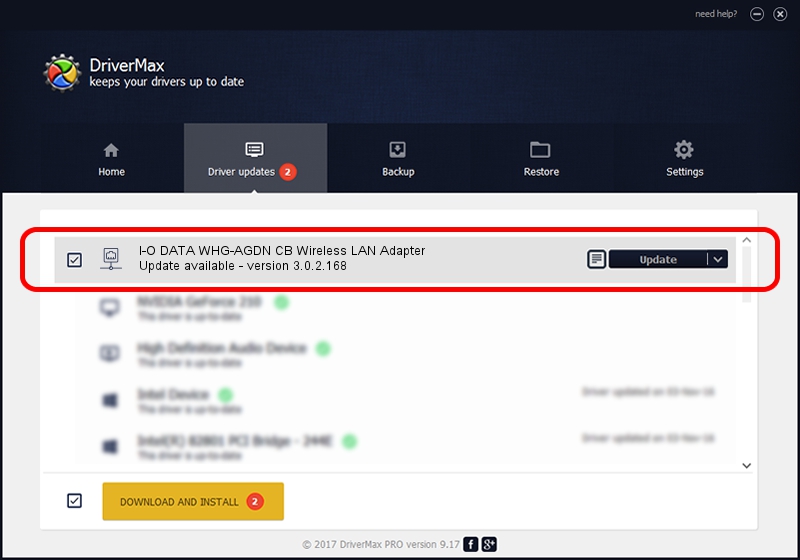Advertising seems to be blocked by your browser.
The ads help us provide this software and web site to you for free.
Please support our project by allowing our site to show ads.
Home /
Manufacturers /
Qualcomm Atheros Communications Inc. /
I-O DATA WHG-AGDN CB Wireless LAN Adapter /
PCI/VEN_168C&DEV_0029&SUBSYS_D05B10FC /
3.0.2.168 Jun 12, 2014
Qualcomm Atheros Communications Inc. I-O DATA WHG-AGDN CB Wireless LAN Adapter - two ways of downloading and installing the driver
I-O DATA WHG-AGDN CB Wireless LAN Adapter is a Network Adapters hardware device. The Windows version of this driver was developed by Qualcomm Atheros Communications Inc.. PCI/VEN_168C&DEV_0029&SUBSYS_D05B10FC is the matching hardware id of this device.
1. Qualcomm Atheros Communications Inc. I-O DATA WHG-AGDN CB Wireless LAN Adapter driver - how to install it manually
- Download the setup file for Qualcomm Atheros Communications Inc. I-O DATA WHG-AGDN CB Wireless LAN Adapter driver from the location below. This download link is for the driver version 3.0.2.168 released on 2014-06-12.
- Run the driver setup file from a Windows account with administrative rights. If your User Access Control (UAC) is started then you will have to accept of the driver and run the setup with administrative rights.
- Follow the driver setup wizard, which should be quite straightforward. The driver setup wizard will scan your PC for compatible devices and will install the driver.
- Restart your computer and enjoy the fresh driver, as you can see it was quite smple.
The file size of this driver is 1116444 bytes (1.06 MB)
Driver rating 3.3 stars out of 52681 votes.
This driver is compatible with the following versions of Windows:
- This driver works on Windows 8 32 bits
- This driver works on Windows 8.1 32 bits
- This driver works on Windows 10 32 bits
- This driver works on Windows 11 32 bits
2. The easy way: using DriverMax to install Qualcomm Atheros Communications Inc. I-O DATA WHG-AGDN CB Wireless LAN Adapter driver
The most important advantage of using DriverMax is that it will setup the driver for you in just a few seconds and it will keep each driver up to date, not just this one. How can you install a driver using DriverMax? Let's follow a few steps!
- Open DriverMax and press on the yellow button named ~SCAN FOR DRIVER UPDATES NOW~. Wait for DriverMax to analyze each driver on your PC.
- Take a look at the list of driver updates. Scroll the list down until you find the Qualcomm Atheros Communications Inc. I-O DATA WHG-AGDN CB Wireless LAN Adapter driver. Click the Update button.
- That's it, you installed your first driver!

Mar 24 2024 7:45PM / Written by Dan Armano for DriverMax
follow @danarm