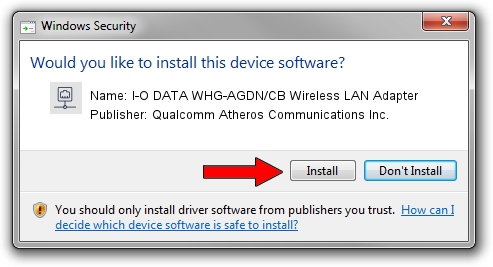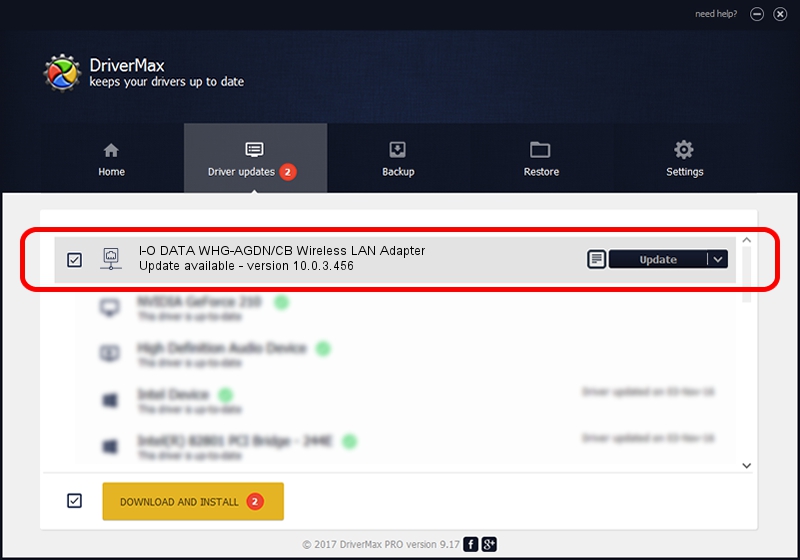Advertising seems to be blocked by your browser.
The ads help us provide this software and web site to you for free.
Please support our project by allowing our site to show ads.
Home /
Manufacturers /
Qualcomm Atheros Communications Inc. /
I-O DATA WHG-AGDN/CB Wireless LAN Adapter /
PCI/VEN_168C&DEV_0029&SUBSYS_D05B10FC /
10.0.3.456 Sep 20, 2017
Qualcomm Atheros Communications Inc. I-O DATA WHG-AGDN/CB Wireless LAN Adapter how to download and install the driver
I-O DATA WHG-AGDN/CB Wireless LAN Adapter is a Network Adapters hardware device. This Windows driver was developed by Qualcomm Atheros Communications Inc.. The hardware id of this driver is PCI/VEN_168C&DEV_0029&SUBSYS_D05B10FC.
1. How to manually install Qualcomm Atheros Communications Inc. I-O DATA WHG-AGDN/CB Wireless LAN Adapter driver
- You can download from the link below the driver installer file for the Qualcomm Atheros Communications Inc. I-O DATA WHG-AGDN/CB Wireless LAN Adapter driver. The archive contains version 10.0.3.456 released on 2017-09-20 of the driver.
- Run the driver installer file from a user account with administrative rights. If your User Access Control (UAC) is running please confirm the installation of the driver and run the setup with administrative rights.
- Go through the driver setup wizard, which will guide you; it should be quite easy to follow. The driver setup wizard will scan your PC and will install the right driver.
- When the operation finishes shutdown and restart your PC in order to use the updated driver. As you can see it was quite smple to install a Windows driver!
Download size of the driver: 1283630 bytes (1.22 MB)
Driver rating 4.8 stars out of 68219 votes.
This driver is fully compatible with the following versions of Windows:
- This driver works on Windows 8 32 bits
- This driver works on Windows 8.1 32 bits
- This driver works on Windows 10 32 bits
- This driver works on Windows 11 32 bits
2. Installing the Qualcomm Atheros Communications Inc. I-O DATA WHG-AGDN/CB Wireless LAN Adapter driver using DriverMax: the easy way
The advantage of using DriverMax is that it will install the driver for you in just a few seconds and it will keep each driver up to date, not just this one. How can you install a driver with DriverMax? Let's take a look!
- Open DriverMax and press on the yellow button named ~SCAN FOR DRIVER UPDATES NOW~. Wait for DriverMax to scan and analyze each driver on your computer.
- Take a look at the list of driver updates. Search the list until you locate the Qualcomm Atheros Communications Inc. I-O DATA WHG-AGDN/CB Wireless LAN Adapter driver. Click on Update.
- That's it, you installed your first driver!

Jun 10 2024 3:11PM / Written by Daniel Statescu for DriverMax
follow @DanielStatescu