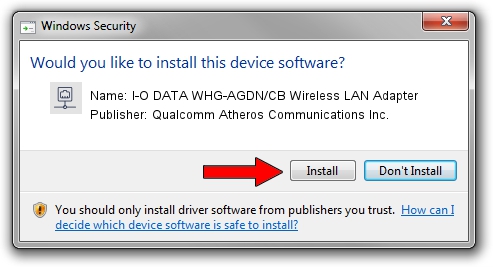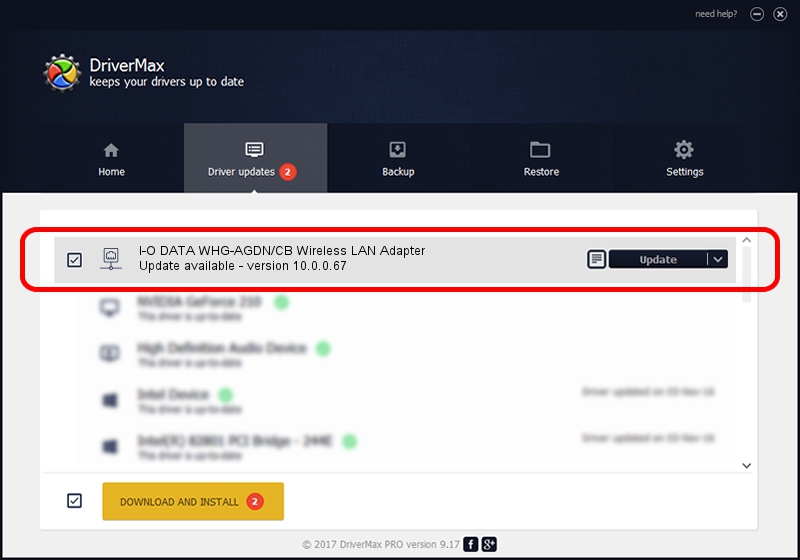Advertising seems to be blocked by your browser.
The ads help us provide this software and web site to you for free.
Please support our project by allowing our site to show ads.
Home /
Manufacturers /
Qualcomm Atheros Communications Inc. /
I-O DATA WHG-AGDN/CB Wireless LAN Adapter /
PCI/VEN_168C&DEV_0029&SUBSYS_D05B10FC /
10.0.0.67 Jun 14, 2012
Driver for Qualcomm Atheros Communications Inc. I-O DATA WHG-AGDN/CB Wireless LAN Adapter - downloading and installing it
I-O DATA WHG-AGDN/CB Wireless LAN Adapter is a Network Adapters device. This Windows driver was developed by Qualcomm Atheros Communications Inc.. PCI/VEN_168C&DEV_0029&SUBSYS_D05B10FC is the matching hardware id of this device.
1. Install Qualcomm Atheros Communications Inc. I-O DATA WHG-AGDN/CB Wireless LAN Adapter driver manually
- Download the driver setup file for Qualcomm Atheros Communications Inc. I-O DATA WHG-AGDN/CB Wireless LAN Adapter driver from the location below. This is the download link for the driver version 10.0.0.67 dated 2012-06-14.
- Run the driver installation file from a Windows account with administrative rights. If your User Access Control Service (UAC) is started then you will have to confirm the installation of the driver and run the setup with administrative rights.
- Follow the driver setup wizard, which should be quite easy to follow. The driver setup wizard will scan your PC for compatible devices and will install the driver.
- Restart your PC and enjoy the fresh driver, as you can see it was quite smple.
Download size of the driver: 1045225 bytes (1,020.73 KB)
Driver rating 5 stars out of 43427 votes.
This driver was released for the following versions of Windows:
- This driver works on Windows 8 32 bits
- This driver works on Windows 8.1 32 bits
- This driver works on Windows 10 32 bits
- This driver works on Windows 11 32 bits
2. The easy way: using DriverMax to install Qualcomm Atheros Communications Inc. I-O DATA WHG-AGDN/CB Wireless LAN Adapter driver
The most important advantage of using DriverMax is that it will setup the driver for you in just a few seconds and it will keep each driver up to date. How can you install a driver using DriverMax? Let's follow a few steps!
- Start DriverMax and press on the yellow button named ~SCAN FOR DRIVER UPDATES NOW~. Wait for DriverMax to analyze each driver on your computer.
- Take a look at the list of available driver updates. Scroll the list down until you locate the Qualcomm Atheros Communications Inc. I-O DATA WHG-AGDN/CB Wireless LAN Adapter driver. Click the Update button.
- That's it, you installed your first driver!

Jul 24 2016 5:43AM / Written by Andreea Kartman for DriverMax
follow @DeeaKartman