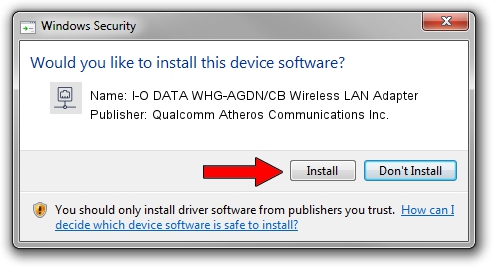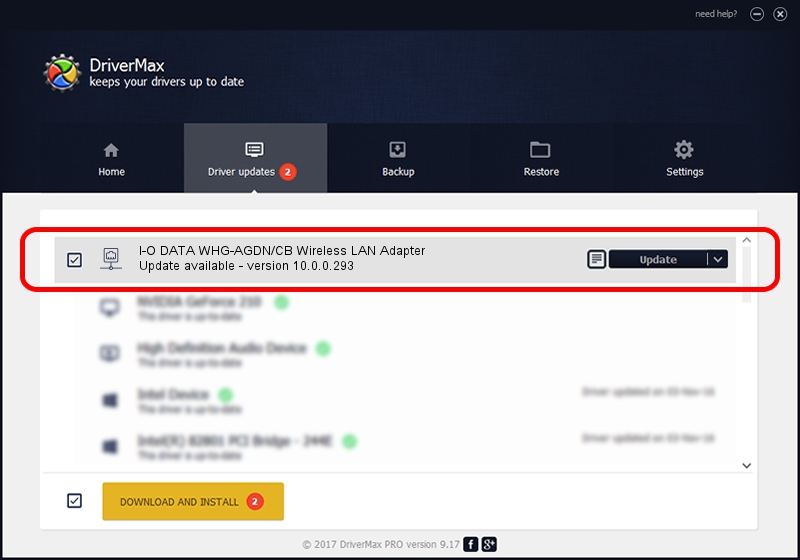Advertising seems to be blocked by your browser.
The ads help us provide this software and web site to you for free.
Please support our project by allowing our site to show ads.
Home /
Manufacturers /
Qualcomm Atheros Communications Inc. /
I-O DATA WHG-AGDN/CB Wireless LAN Adapter /
PCI/VEN_168C&DEV_0029&SUBSYS_D05B10FC /
10.0.0.293 Oct 29, 2014
Qualcomm Atheros Communications Inc. I-O DATA WHG-AGDN/CB Wireless LAN Adapter driver download and installation
I-O DATA WHG-AGDN/CB Wireless LAN Adapter is a Network Adapters device. The developer of this driver was Qualcomm Atheros Communications Inc.. In order to make sure you are downloading the exact right driver the hardware id is PCI/VEN_168C&DEV_0029&SUBSYS_D05B10FC.
1. Install Qualcomm Atheros Communications Inc. I-O DATA WHG-AGDN/CB Wireless LAN Adapter driver manually
- Download the setup file for Qualcomm Atheros Communications Inc. I-O DATA WHG-AGDN/CB Wireless LAN Adapter driver from the link below. This is the download link for the driver version 10.0.0.293 released on 2014-10-29.
- Run the driver setup file from a Windows account with administrative rights. If your User Access Control (UAC) is started then you will have to confirm the installation of the driver and run the setup with administrative rights.
- Go through the driver installation wizard, which should be quite straightforward. The driver installation wizard will analyze your PC for compatible devices and will install the driver.
- Restart your computer and enjoy the fresh driver, it is as simple as that.
File size of the driver: 1164527 bytes (1.11 MB)
This driver was rated with an average of 4.3 stars by 39557 users.
This driver will work for the following versions of Windows:
- This driver works on Windows 8 32 bits
- This driver works on Windows 8.1 32 bits
- This driver works on Windows 10 32 bits
- This driver works on Windows 11 32 bits
2. Installing the Qualcomm Atheros Communications Inc. I-O DATA WHG-AGDN/CB Wireless LAN Adapter driver using DriverMax: the easy way
The advantage of using DriverMax is that it will setup the driver for you in just a few seconds and it will keep each driver up to date, not just this one. How can you install a driver with DriverMax? Let's see!
- Open DriverMax and push on the yellow button named ~SCAN FOR DRIVER UPDATES NOW~. Wait for DriverMax to scan and analyze each driver on your PC.
- Take a look at the list of detected driver updates. Scroll the list down until you find the Qualcomm Atheros Communications Inc. I-O DATA WHG-AGDN/CB Wireless LAN Adapter driver. Click the Update button.
- Finished installing the driver!

Jun 20 2016 12:48PM / Written by Daniel Statescu for DriverMax
follow @DanielStatescu