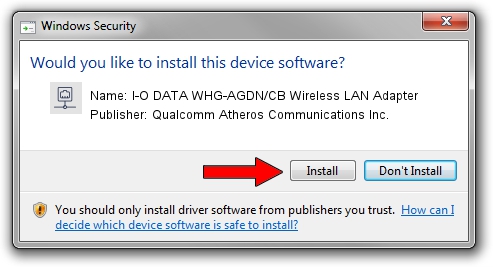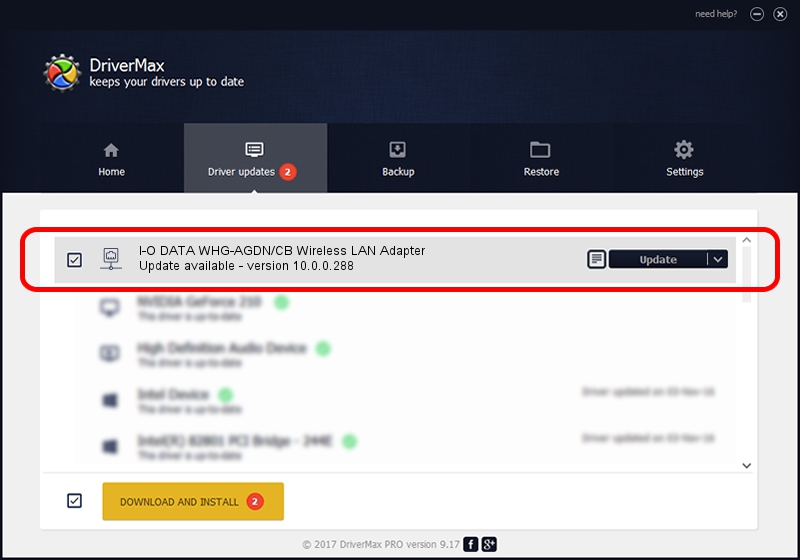Advertising seems to be blocked by your browser.
The ads help us provide this software and web site to you for free.
Please support our project by allowing our site to show ads.
Home /
Manufacturers /
Qualcomm Atheros Communications Inc. /
I-O DATA WHG-AGDN/CB Wireless LAN Adapter /
PCI/VEN_168C&DEV_0029&SUBSYS_D05B10FC /
10.0.0.288 Apr 02, 2014
Qualcomm Atheros Communications Inc. I-O DATA WHG-AGDN/CB Wireless LAN Adapter - two ways of downloading and installing the driver
I-O DATA WHG-AGDN/CB Wireless LAN Adapter is a Network Adapters hardware device. This Windows driver was developed by Qualcomm Atheros Communications Inc.. The hardware id of this driver is PCI/VEN_168C&DEV_0029&SUBSYS_D05B10FC; this string has to match your hardware.
1. Manually install Qualcomm Atheros Communications Inc. I-O DATA WHG-AGDN/CB Wireless LAN Adapter driver
- You can download from the link below the driver setup file for the Qualcomm Atheros Communications Inc. I-O DATA WHG-AGDN/CB Wireless LAN Adapter driver. The archive contains version 10.0.0.288 released on 2014-04-02 of the driver.
- Run the driver installer file from a user account with the highest privileges (rights). If your User Access Control Service (UAC) is enabled please accept of the driver and run the setup with administrative rights.
- Go through the driver setup wizard, which will guide you; it should be pretty easy to follow. The driver setup wizard will analyze your PC and will install the right driver.
- When the operation finishes restart your computer in order to use the updated driver. It is as simple as that to install a Windows driver!
This driver was installed by many users and received an average rating of 3.6 stars out of 90153 votes.
2. Using DriverMax to install Qualcomm Atheros Communications Inc. I-O DATA WHG-AGDN/CB Wireless LAN Adapter driver
The most important advantage of using DriverMax is that it will setup the driver for you in the easiest possible way and it will keep each driver up to date, not just this one. How can you install a driver using DriverMax? Let's see!
- Start DriverMax and push on the yellow button that says ~SCAN FOR DRIVER UPDATES NOW~. Wait for DriverMax to analyze each driver on your computer.
- Take a look at the list of detected driver updates. Scroll the list down until you locate the Qualcomm Atheros Communications Inc. I-O DATA WHG-AGDN/CB Wireless LAN Adapter driver. Click the Update button.
- That's it, you installed your first driver!

Jun 20 2016 12:48PM / Written by Dan Armano for DriverMax
follow @danarm