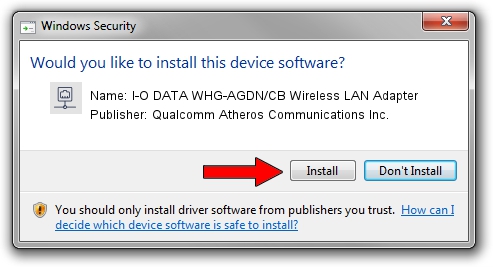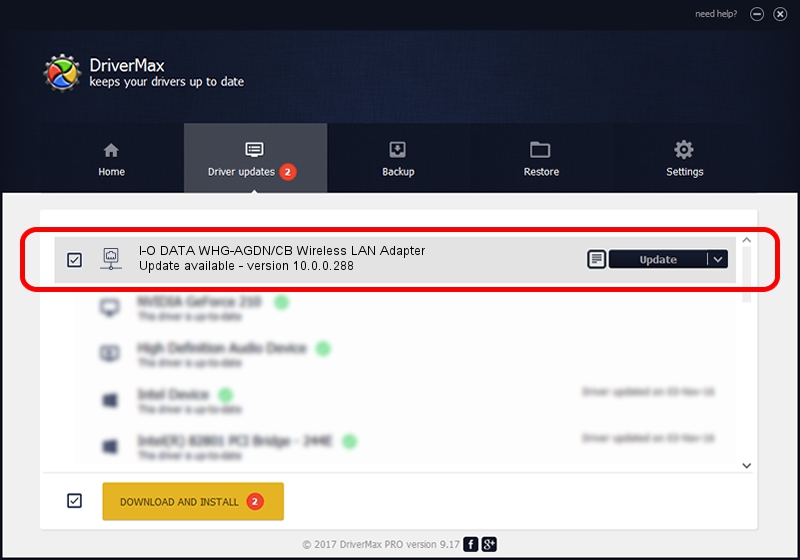Advertising seems to be blocked by your browser.
The ads help us provide this software and web site to you for free.
Please support our project by allowing our site to show ads.
Home /
Manufacturers /
Qualcomm Atheros Communications Inc. /
I-O DATA WHG-AGDN/CB Wireless LAN Adapter /
PCI/VEN_168C&DEV_0029&SUBSYS_D05B10FC /
10.0.0.288 Mar 31, 2014
Qualcomm Atheros Communications Inc. I-O DATA WHG-AGDN/CB Wireless LAN Adapter - two ways of downloading and installing the driver
I-O DATA WHG-AGDN/CB Wireless LAN Adapter is a Network Adapters hardware device. This driver was developed by Qualcomm Atheros Communications Inc.. PCI/VEN_168C&DEV_0029&SUBSYS_D05B10FC is the matching hardware id of this device.
1. Qualcomm Atheros Communications Inc. I-O DATA WHG-AGDN/CB Wireless LAN Adapter - install the driver manually
- You can download from the link below the driver installer file for the Qualcomm Atheros Communications Inc. I-O DATA WHG-AGDN/CB Wireless LAN Adapter driver. The archive contains version 10.0.0.288 dated 2014-03-31 of the driver.
- Run the driver installer file from a user account with the highest privileges (rights). If your UAC (User Access Control) is started please accept of the driver and run the setup with administrative rights.
- Follow the driver installation wizard, which will guide you; it should be pretty easy to follow. The driver installation wizard will scan your computer and will install the right driver.
- When the operation finishes restart your computer in order to use the updated driver. It is as simple as that to install a Windows driver!
This driver received an average rating of 3.9 stars out of 54025 votes.
2. How to use DriverMax to install Qualcomm Atheros Communications Inc. I-O DATA WHG-AGDN/CB Wireless LAN Adapter driver
The advantage of using DriverMax is that it will install the driver for you in just a few seconds and it will keep each driver up to date. How easy can you install a driver using DriverMax? Let's take a look!
- Start DriverMax and push on the yellow button named ~SCAN FOR DRIVER UPDATES NOW~. Wait for DriverMax to analyze each driver on your PC.
- Take a look at the list of available driver updates. Scroll the list down until you locate the Qualcomm Atheros Communications Inc. I-O DATA WHG-AGDN/CB Wireless LAN Adapter driver. Click on Update.
- That's all, the driver is now installed!

Jul 1 2016 2:55PM / Written by Andreea Kartman for DriverMax
follow @DeeaKartman