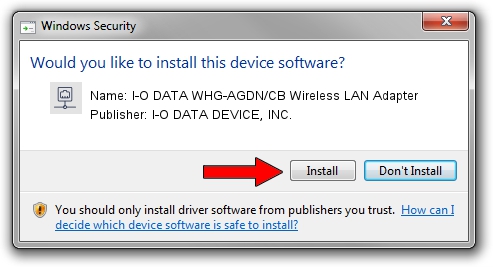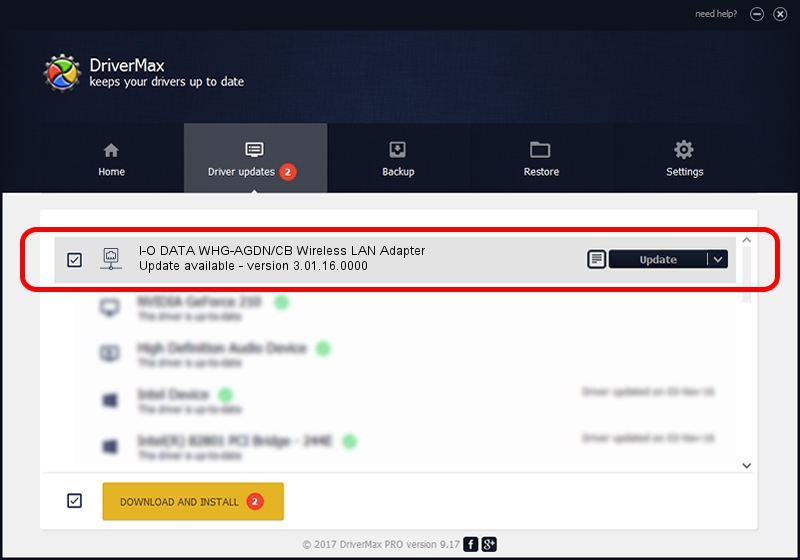Advertising seems to be blocked by your browser.
The ads help us provide this software and web site to you for free.
Please support our project by allowing our site to show ads.
Home /
Manufacturers /
I-O DATA DEVICE, INC. /
I-O DATA WHG-AGDN/CB Wireless LAN Adapter /
PCI/VEN_1814&DEV_3562&SUBSYS_D05E10FC /
3.01.16.0000 Mar 07, 2011
I-O DATA DEVICE, INC. I-O DATA WHG-AGDN/CB Wireless LAN Adapter - two ways of downloading and installing the driver
I-O DATA WHG-AGDN/CB Wireless LAN Adapter is a Network Adapters device. The Windows version of this driver was developed by I-O DATA DEVICE, INC.. In order to make sure you are downloading the exact right driver the hardware id is PCI/VEN_1814&DEV_3562&SUBSYS_D05E10FC.
1. Install I-O DATA DEVICE, INC. I-O DATA WHG-AGDN/CB Wireless LAN Adapter driver manually
- Download the driver setup file for I-O DATA DEVICE, INC. I-O DATA WHG-AGDN/CB Wireless LAN Adapter driver from the location below. This is the download link for the driver version 3.01.16.0000 released on 2011-03-07.
- Start the driver setup file from a Windows account with administrative rights. If your User Access Control (UAC) is running then you will have to accept of the driver and run the setup with administrative rights.
- Go through the driver setup wizard, which should be quite straightforward. The driver setup wizard will scan your PC for compatible devices and will install the driver.
- Restart your PC and enjoy the new driver, it is as simple as that.
Driver file size: 795243 bytes (776.60 KB)
Driver rating 4.7 stars out of 59648 votes.
This driver is compatible with the following versions of Windows:
- This driver works on Windows Vista 64 bits
- This driver works on Windows 7 64 bits
- This driver works on Windows 8 64 bits
- This driver works on Windows 8.1 64 bits
- This driver works on Windows 10 64 bits
- This driver works on Windows 11 64 bits
2. Using DriverMax to install I-O DATA DEVICE, INC. I-O DATA WHG-AGDN/CB Wireless LAN Adapter driver
The most important advantage of using DriverMax is that it will setup the driver for you in the easiest possible way and it will keep each driver up to date, not just this one. How can you install a driver with DriverMax? Let's follow a few steps!
- Start DriverMax and push on the yellow button that says ~SCAN FOR DRIVER UPDATES NOW~. Wait for DriverMax to analyze each driver on your computer.
- Take a look at the list of detected driver updates. Search the list until you find the I-O DATA DEVICE, INC. I-O DATA WHG-AGDN/CB Wireless LAN Adapter driver. Click on Update.
- That's it, you installed your first driver!

Jul 27 2016 1:59AM / Written by Daniel Statescu for DriverMax
follow @DanielStatescu