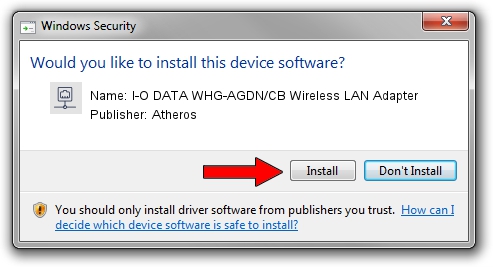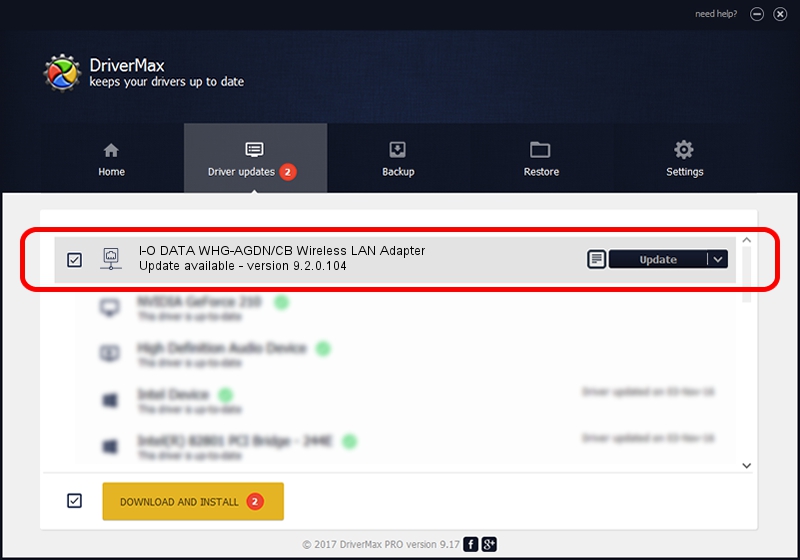Advertising seems to be blocked by your browser.
The ads help us provide this software and web site to you for free.
Please support our project by allowing our site to show ads.
Home /
Manufacturers /
Atheros /
I-O DATA WHG-AGDN/CB Wireless LAN Adapter /
PCI/VEN_168C&DEV_0029&SUBSYS_D05B10FC /
9.2.0.104 Nov 05, 2010
Atheros I-O DATA WHG-AGDN/CB Wireless LAN Adapter how to download and install the driver
I-O DATA WHG-AGDN/CB Wireless LAN Adapter is a Network Adapters hardware device. The developer of this driver was Atheros. The hardware id of this driver is PCI/VEN_168C&DEV_0029&SUBSYS_D05B10FC.
1. Manually install Atheros I-O DATA WHG-AGDN/CB Wireless LAN Adapter driver
- Download the setup file for Atheros I-O DATA WHG-AGDN/CB Wireless LAN Adapter driver from the location below. This is the download link for the driver version 9.2.0.104 released on 2010-11-05.
- Run the driver installation file from a Windows account with the highest privileges (rights). If your User Access Control (UAC) is started then you will have to accept of the driver and run the setup with administrative rights.
- Go through the driver installation wizard, which should be pretty straightforward. The driver installation wizard will analyze your PC for compatible devices and will install the driver.
- Shutdown and restart your computer and enjoy the new driver, as you can see it was quite smple.
File size of the driver: 973177 bytes (950.37 KB)
This driver received an average rating of 4.1 stars out of 71050 votes.
This driver will work for the following versions of Windows:
- This driver works on Windows 2000 64 bits
- This driver works on Windows Server 2003 64 bits
- This driver works on Windows XP 64 bits
- This driver works on Windows Vista 64 bits
- This driver works on Windows 7 64 bits
- This driver works on Windows 8 64 bits
- This driver works on Windows 8.1 64 bits
- This driver works on Windows 10 64 bits
- This driver works on Windows 11 64 bits
2. Using DriverMax to install Atheros I-O DATA WHG-AGDN/CB Wireless LAN Adapter driver
The most important advantage of using DriverMax is that it will setup the driver for you in the easiest possible way and it will keep each driver up to date, not just this one. How can you install a driver using DriverMax? Let's follow a few steps!
- Start DriverMax and push on the yellow button that says ~SCAN FOR DRIVER UPDATES NOW~. Wait for DriverMax to analyze each driver on your PC.
- Take a look at the list of available driver updates. Scroll the list down until you locate the Atheros I-O DATA WHG-AGDN/CB Wireless LAN Adapter driver. Click on Update.
- Finished installing the driver!

Jul 11 2016 7:05PM / Written by Dan Armano for DriverMax
follow @danarm