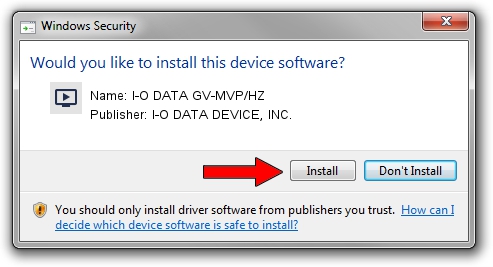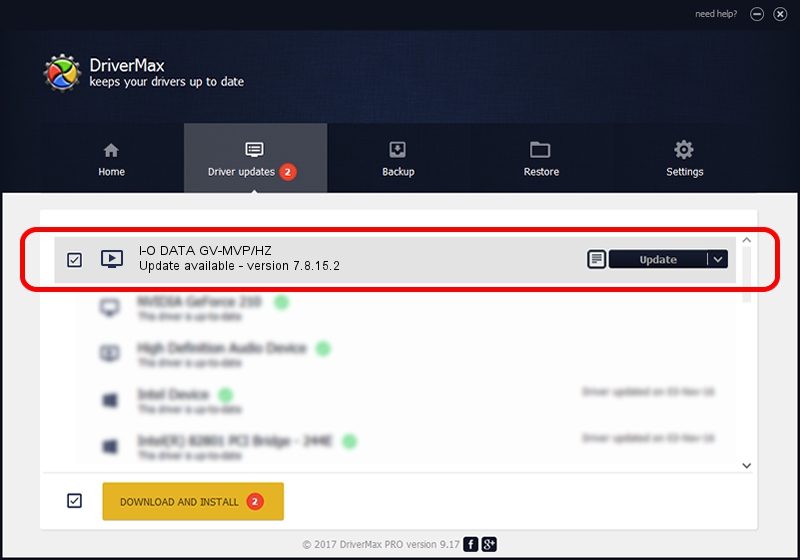Advertising seems to be blocked by your browser.
The ads help us provide this software and web site to you for free.
Please support our project by allowing our site to show ads.
Home /
Manufacturers /
I-O DATA DEVICE, INC. /
I-O DATA GV-MVP/HZ /
Usb/vid_04BB&pid_0522 /
7.8.15.2 May 03, 2012
Download and install I-O DATA DEVICE, INC. I-O DATA GV-MVP/HZ driver
I-O DATA GV-MVP/HZ is a MEDIA hardware device. The Windows version of this driver was developed by I-O DATA DEVICE, INC.. The hardware id of this driver is Usb/vid_04BB&pid_0522; this string has to match your hardware.
1. Manually install I-O DATA DEVICE, INC. I-O DATA GV-MVP/HZ driver
- Download the setup file for I-O DATA DEVICE, INC. I-O DATA GV-MVP/HZ driver from the location below. This is the download link for the driver version 7.8.15.2 dated 2012-05-03.
- Start the driver installation file from a Windows account with administrative rights. If your User Access Control Service (UAC) is started then you will have to accept of the driver and run the setup with administrative rights.
- Go through the driver setup wizard, which should be pretty easy to follow. The driver setup wizard will scan your PC for compatible devices and will install the driver.
- Restart your computer and enjoy the updated driver, as you can see it was quite smple.
The file size of this driver is 4000620 bytes (3.82 MB)
Driver rating 4.1 stars out of 14350 votes.
This driver is compatible with the following versions of Windows:
- This driver works on Windows 2000 64 bits
- This driver works on Windows Server 2003 64 bits
- This driver works on Windows XP 64 bits
- This driver works on Windows Vista 64 bits
- This driver works on Windows 7 64 bits
- This driver works on Windows 8 64 bits
- This driver works on Windows 8.1 64 bits
- This driver works on Windows 10 64 bits
- This driver works on Windows 11 64 bits
2. Installing the I-O DATA DEVICE, INC. I-O DATA GV-MVP/HZ driver using DriverMax: the easy way
The advantage of using DriverMax is that it will install the driver for you in just a few seconds and it will keep each driver up to date, not just this one. How can you install a driver using DriverMax? Let's see!
- Start DriverMax and press on the yellow button that says ~SCAN FOR DRIVER UPDATES NOW~. Wait for DriverMax to analyze each driver on your computer.
- Take a look at the list of detected driver updates. Search the list until you find the I-O DATA DEVICE, INC. I-O DATA GV-MVP/HZ driver. Click on Update.
- Finished installing the driver!

Jul 7 2024 11:28PM / Written by Daniel Statescu for DriverMax
follow @DanielStatescu