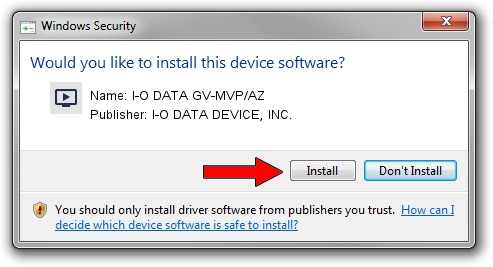Advertising seems to be blocked by your browser.
The ads help us provide this software and web site to you for free.
Please support our project by allowing our site to show ads.
Home /
Manufacturers /
I-O DATA DEVICE, INC. /
I-O DATA GV-MVP/AZ /
USB/VID_04BB&PID_0544 /
1.9.3.10 Mar 02, 2018
I-O DATA DEVICE, INC. I-O DATA GV-MVP/AZ driver download and installation
I-O DATA GV-MVP/AZ is a MEDIA device. The developer of this driver was I-O DATA DEVICE, INC.. The hardware id of this driver is USB/VID_04BB&PID_0544.
1. Install I-O DATA DEVICE, INC. I-O DATA GV-MVP/AZ driver manually
- Download the driver setup file for I-O DATA DEVICE, INC. I-O DATA GV-MVP/AZ driver from the link below. This is the download link for the driver version 1.9.3.10 released on 2018-03-02.
- Start the driver installation file from a Windows account with administrative rights. If your User Access Control Service (UAC) is enabled then you will have to confirm the installation of the driver and run the setup with administrative rights.
- Go through the driver installation wizard, which should be pretty straightforward. The driver installation wizard will analyze your PC for compatible devices and will install the driver.
- Restart your PC and enjoy the fresh driver, it is as simple as that.
Download size of the driver: 6453745 bytes (6.15 MB)
This driver was rated with an average of 4.1 stars by 35656 users.
This driver is compatible with the following versions of Windows:
- This driver works on Windows 2000 64 bits
- This driver works on Windows Server 2003 64 bits
- This driver works on Windows XP 64 bits
- This driver works on Windows Vista 64 bits
- This driver works on Windows 7 64 bits
- This driver works on Windows 8 64 bits
- This driver works on Windows 8.1 64 bits
- This driver works on Windows 10 64 bits
- This driver works on Windows 11 64 bits
2. How to install I-O DATA DEVICE, INC. I-O DATA GV-MVP/AZ driver using DriverMax
The advantage of using DriverMax is that it will install the driver for you in just a few seconds and it will keep each driver up to date, not just this one. How easy can you install a driver using DriverMax? Let's follow a few steps!
- Start DriverMax and press on the yellow button named ~SCAN FOR DRIVER UPDATES NOW~. Wait for DriverMax to analyze each driver on your computer.
- Take a look at the list of driver updates. Scroll the list down until you find the I-O DATA DEVICE, INC. I-O DATA GV-MVP/AZ driver. Click on Update.
- That's it, you installed your first driver!

Jun 19 2024 7:38AM / Written by Daniel Statescu for DriverMax
follow @DanielStatescu