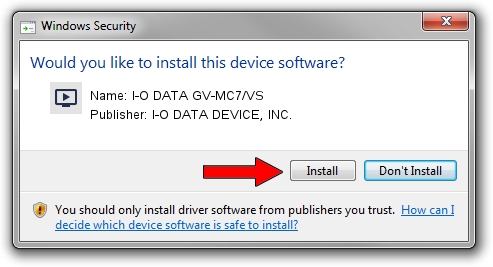Advertising seems to be blocked by your browser.
The ads help us provide this software and web site to you for free.
Please support our project by allowing our site to show ads.
Home /
Manufacturers /
I-O DATA DEVICE, INC. /
I-O DATA GV-MC7/VS /
PCI/VEN_1131&DEV_7164&SUBSYS_D05A10FC /
7.9.11.2 Apr 20, 2012
I-O DATA DEVICE, INC. I-O DATA GV-MC7/VS how to download and install the driver
I-O DATA GV-MC7/VS is a MEDIA hardware device. The Windows version of this driver was developed by I-O DATA DEVICE, INC.. PCI/VEN_1131&DEV_7164&SUBSYS_D05A10FC is the matching hardware id of this device.
1. How to manually install I-O DATA DEVICE, INC. I-O DATA GV-MC7/VS driver
- Download the setup file for I-O DATA DEVICE, INC. I-O DATA GV-MC7/VS driver from the link below. This download link is for the driver version 7.9.11.2 released on 2012-04-20.
- Start the driver installation file from a Windows account with administrative rights. If your User Access Control Service (UAC) is started then you will have to accept of the driver and run the setup with administrative rights.
- Follow the driver installation wizard, which should be quite straightforward. The driver installation wizard will analyze your PC for compatible devices and will install the driver.
- Shutdown and restart your computer and enjoy the updated driver, it is as simple as that.
File size of the driver: 3757830 bytes (3.58 MB)
This driver received an average rating of 4.2 stars out of 20033 votes.
This driver will work for the following versions of Windows:
- This driver works on Windows 2000 64 bits
- This driver works on Windows Server 2003 64 bits
- This driver works on Windows XP 64 bits
- This driver works on Windows Vista 64 bits
- This driver works on Windows 7 64 bits
- This driver works on Windows 8 64 bits
- This driver works on Windows 8.1 64 bits
- This driver works on Windows 10 64 bits
- This driver works on Windows 11 64 bits
2. Using DriverMax to install I-O DATA DEVICE, INC. I-O DATA GV-MC7/VS driver
The advantage of using DriverMax is that it will setup the driver for you in just a few seconds and it will keep each driver up to date, not just this one. How easy can you install a driver with DriverMax? Let's follow a few steps!
- Start DriverMax and click on the yellow button that says ~SCAN FOR DRIVER UPDATES NOW~. Wait for DriverMax to analyze each driver on your PC.
- Take a look at the list of detected driver updates. Search the list until you locate the I-O DATA DEVICE, INC. I-O DATA GV-MC7/VS driver. Click on Update.
- Finished installing the driver!

Jul 24 2016 4:10AM / Written by Daniel Statescu for DriverMax
follow @DanielStatescu