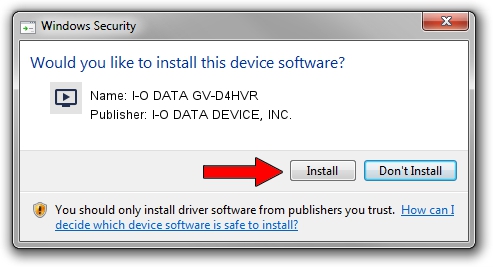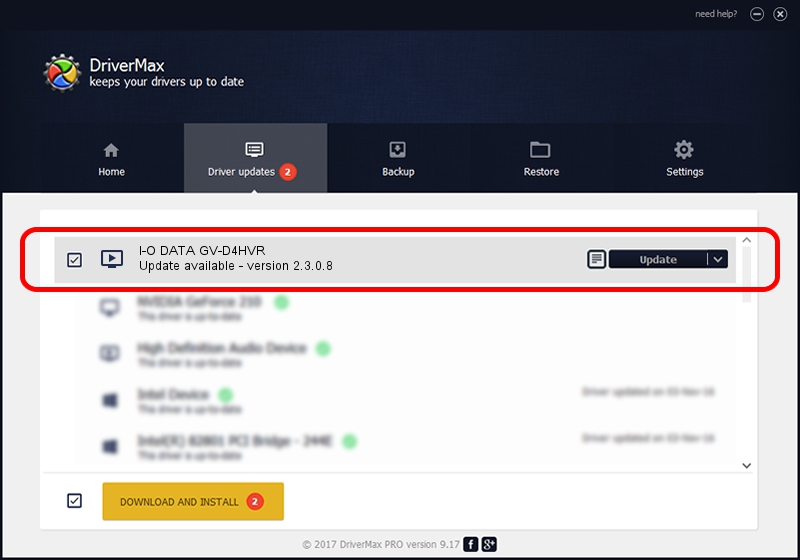Advertising seems to be blocked by your browser.
The ads help us provide this software and web site to you for free.
Please support our project by allowing our site to show ads.
Home /
Manufacturers /
I-O DATA DEVICE, INC. /
I-O DATA GV-D4HVR /
USB/VID_04BB&PID_053B /
2.3.0.8 May 08, 2012
I-O DATA DEVICE, INC. I-O DATA GV-D4HVR how to download and install the driver
I-O DATA GV-D4HVR is a MEDIA hardware device. This driver was developed by I-O DATA DEVICE, INC.. USB/VID_04BB&PID_053B is the matching hardware id of this device.
1. How to manually install I-O DATA DEVICE, INC. I-O DATA GV-D4HVR driver
- Download the setup file for I-O DATA DEVICE, INC. I-O DATA GV-D4HVR driver from the link below. This download link is for the driver version 2.3.0.8 released on 2012-05-08.
- Run the driver setup file from a Windows account with the highest privileges (rights). If your User Access Control (UAC) is enabled then you will have to confirm the installation of the driver and run the setup with administrative rights.
- Go through the driver installation wizard, which should be pretty straightforward. The driver installation wizard will analyze your PC for compatible devices and will install the driver.
- Restart your PC and enjoy the fresh driver, it is as simple as that.
Driver file size: 3875973 bytes (3.70 MB)
This driver received an average rating of 4.1 stars out of 70023 votes.
This driver was released for the following versions of Windows:
- This driver works on Windows Vista 64 bits
- This driver works on Windows 7 64 bits
- This driver works on Windows 8 64 bits
- This driver works on Windows 8.1 64 bits
- This driver works on Windows 10 64 bits
- This driver works on Windows 11 64 bits
2. How to install I-O DATA DEVICE, INC. I-O DATA GV-D4HVR driver using DriverMax
The advantage of using DriverMax is that it will setup the driver for you in the easiest possible way and it will keep each driver up to date. How easy can you install a driver with DriverMax? Let's follow a few steps!
- Start DriverMax and click on the yellow button named ~SCAN FOR DRIVER UPDATES NOW~. Wait for DriverMax to analyze each driver on your computer.
- Take a look at the list of driver updates. Search the list until you locate the I-O DATA DEVICE, INC. I-O DATA GV-D4HVR driver. Click on Update.
- That's it, you installed your first driver!

May 27 2024 12:02PM / Written by Andreea Kartman for DriverMax
follow @DeeaKartman