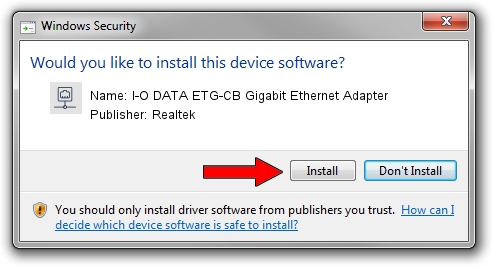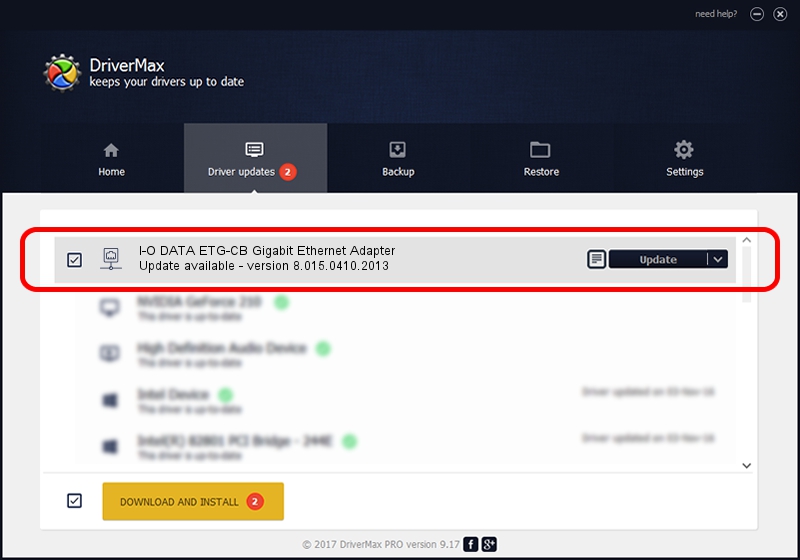Advertising seems to be blocked by your browser.
The ads help us provide this software and web site to you for free.
Please support our project by allowing our site to show ads.
Home /
Manufacturers /
Realtek /
I-O DATA ETG-CB Gigabit Ethernet Adapter /
PCI/VEN_10EC&DEV_8169&SUBSYS_D03E10FC /
8.015.0410.2013 Apr 10, 2013
Realtek I-O DATA ETG-CB Gigabit Ethernet Adapter driver download and installation
I-O DATA ETG-CB Gigabit Ethernet Adapter is a Network Adapters device. This driver was developed by Realtek. In order to make sure you are downloading the exact right driver the hardware id is PCI/VEN_10EC&DEV_8169&SUBSYS_D03E10FC.
1. Manually install Realtek I-O DATA ETG-CB Gigabit Ethernet Adapter driver
- Download the setup file for Realtek I-O DATA ETG-CB Gigabit Ethernet Adapter driver from the location below. This download link is for the driver version 8.015.0410.2013 released on 2013-04-10.
- Run the driver installation file from a Windows account with administrative rights. If your UAC (User Access Control) is enabled then you will have to accept of the driver and run the setup with administrative rights.
- Follow the driver setup wizard, which should be pretty straightforward. The driver setup wizard will analyze your PC for compatible devices and will install the driver.
- Shutdown and restart your computer and enjoy the updated driver, as you can see it was quite smple.
The file size of this driver is 458925 bytes (448.17 KB)
Driver rating 5 stars out of 49977 votes.
This driver is compatible with the following versions of Windows:
- This driver works on Windows 2000 64 bits
- This driver works on Windows Server 2003 64 bits
- This driver works on Windows XP 64 bits
- This driver works on Windows Vista 64 bits
- This driver works on Windows 7 64 bits
- This driver works on Windows 8 64 bits
- This driver works on Windows 8.1 64 bits
- This driver works on Windows 10 64 bits
- This driver works on Windows 11 64 bits
2. Using DriverMax to install Realtek I-O DATA ETG-CB Gigabit Ethernet Adapter driver
The most important advantage of using DriverMax is that it will install the driver for you in the easiest possible way and it will keep each driver up to date. How can you install a driver using DriverMax? Let's follow a few steps!
- Start DriverMax and click on the yellow button named ~SCAN FOR DRIVER UPDATES NOW~. Wait for DriverMax to analyze each driver on your PC.
- Take a look at the list of driver updates. Scroll the list down until you locate the Realtek I-O DATA ETG-CB Gigabit Ethernet Adapter driver. Click on Update.
- That's it, you installed your first driver!

Aug 10 2016 6:45PM / Written by Dan Armano for DriverMax
follow @danarm