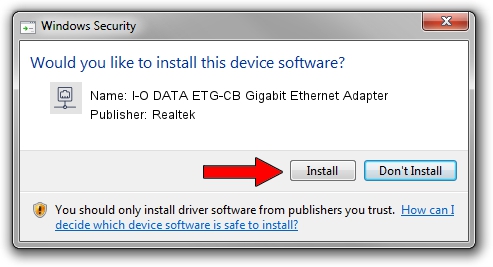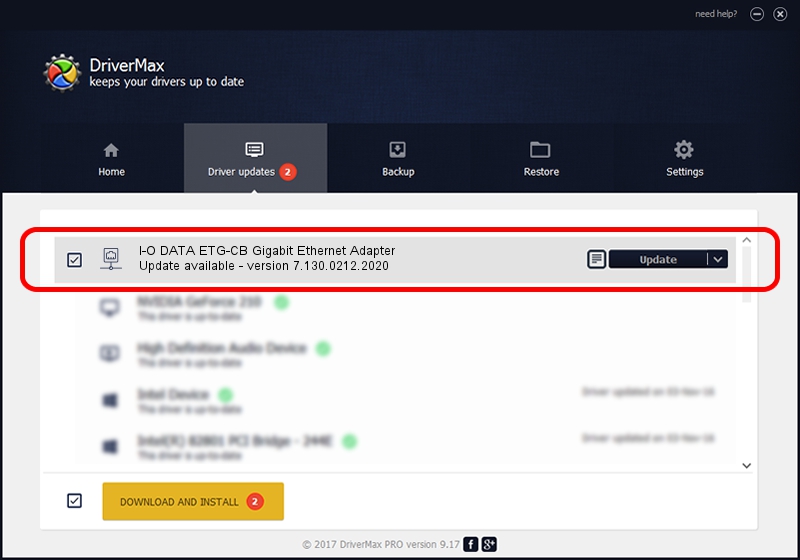Advertising seems to be blocked by your browser.
The ads help us provide this software and web site to you for free.
Please support our project by allowing our site to show ads.
Home /
Manufacturers /
Realtek /
I-O DATA ETG-CB Gigabit Ethernet Adapter /
PCI/VEN_10EC&DEV_8169&SUBSYS_D03E10FC /
7.130.0212.2020 Feb 12, 2020
Realtek I-O DATA ETG-CB Gigabit Ethernet Adapter driver download and installation
I-O DATA ETG-CB Gigabit Ethernet Adapter is a Network Adapters hardware device. The developer of this driver was Realtek. The hardware id of this driver is PCI/VEN_10EC&DEV_8169&SUBSYS_D03E10FC; this string has to match your hardware.
1. Realtek I-O DATA ETG-CB Gigabit Ethernet Adapter - install the driver manually
- You can download from the link below the driver setup file for the Realtek I-O DATA ETG-CB Gigabit Ethernet Adapter driver. The archive contains version 7.130.0212.2020 released on 2020-02-12 of the driver.
- Run the driver installer file from a user account with administrative rights. If your UAC (User Access Control) is enabled please accept of the driver and run the setup with administrative rights.
- Follow the driver installation wizard, which will guide you; it should be pretty easy to follow. The driver installation wizard will scan your computer and will install the right driver.
- When the operation finishes shutdown and restart your computer in order to use the updated driver. It is as simple as that to install a Windows driver!
The file size of this driver is 782353 bytes (764.02 KB)
This driver was rated with an average of 4.6 stars by 33650 users.
This driver was released for the following versions of Windows:
- This driver works on Windows 7 64 bits
- This driver works on Windows 8 64 bits
- This driver works on Windows 8.1 64 bits
- This driver works on Windows 10 64 bits
- This driver works on Windows 11 64 bits
2. How to install Realtek I-O DATA ETG-CB Gigabit Ethernet Adapter driver using DriverMax
The most important advantage of using DriverMax is that it will install the driver for you in just a few seconds and it will keep each driver up to date, not just this one. How can you install a driver with DriverMax? Let's take a look!
- Open DriverMax and push on the yellow button named ~SCAN FOR DRIVER UPDATES NOW~. Wait for DriverMax to scan and analyze each driver on your PC.
- Take a look at the list of available driver updates. Scroll the list down until you locate the Realtek I-O DATA ETG-CB Gigabit Ethernet Adapter driver. Click the Update button.
- That's all, the driver is now installed!